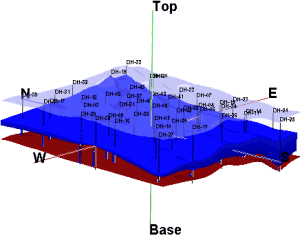
RockWorks | Borehole Manager | Aquifers | Model
Use this program to:
- Iinterpolate a grid model for the upper and lower surface of a single aquifer or multiple aquifers listed for a particular date or date range in the Water Levels table, and
- Create a 3-dimensional diagram that illustrates these surfaces with side panels.
The completed diagram will be displayed in a RockPlot3D window, with aquifer volume noted. The aquifer block can be combined with other 3D diagrams, such as the two stratigraphic surfaces above. (The aquifer itself is shown in blue.) Multiple aquifers are supported.
Feature Level: RockWorks Standard and higher
Menu Options
Step-by-Step Summary
Tips
Menu Options
- Choose Aquifer(s): Expand this heading to select which aquifers are to be represented in the model.
- All Aquifers: Choose this option if surfaces for all defined aquifers are to be created.
- Single Aquifer: Choose this option if you wish to model a single aquifer only.
- Aquifer: Click to the right to select the name of the aquifer you wish to model at this time. The names that are displayed are read from the current Aquifer Types Table. This table also defines the color to be used to represent the aquifer - it's the background color defined in the Pattern block.
- Date / Time Filtering: Use this checkbox along the right side of the options window to select the individual date or date range for the data to be processed.
- Choose Exact to enter the date for which the data is to be processed. The date you enter here should match the date you entered into the Water Levels data tables.
- Click in the Range button if you want to process water level data for a range of dates, and then specify the starting and ending date and/or time for the data to be included in processing. (See Entering Water Level Data for details about how the dates are entered.)
! If you have multiple entries for a borehole for the selected date range, the program will include all of them when creating the model, in effect averaging them.
- Surface Modeling Options: Expand this heading to establish the options for creating the upper and lower surface models for the selected aquifer(s).
- Gridding Options: Click on this button to access a window where you can establish the gridding method (aka algorithm), the grid dimensions, and other gridding options.
- Algorithms: Select a gridding method from the list on the left, and establish the method-specific Options in the middle pane.
- Grid Dimensions: Specify how the grid dimensions are to be established, using the settings on the right side of the dialog box. Unless there's a specific reason to do otherwise, you should probably leave the grid dimensions set to the current output dimensions.
- Additional options: Establish the other general gridding options (declustering, logarithmic, high fidelity, etc.).
- Hide Thin Zones: Insert a check here to hide portions of the model where the aquifer thickness is below a user-defined cutoff. Expand this heading to define the cutoff in your depth units. This can be a means of showing aquifers within paleochannels.

- Plot Logs: Check this box to append striplogs to your 3D diagram.
-
- Clip Logs: Check this sub-item if you want to restrict the logs to a particular elevation range.
- 3D Striplog Designer: Click on the 3D Striplog Designer tab to the right, to select the items to display in the individual logs to plot with the model.
-
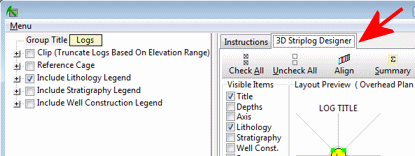
-
- Visible Items: Use the check-boxes in the Visible Items column to select which log items are to be displayed. See Visible Item Summary for information.
- Options: Click on any of the Visible Items names to see the item's settings in the Options pane to the right. See Visible Item Summary for links to the Options settings.
- Layout Preview: For each item you've activated, you'll see a preview cartoon in the upper pane, showing an overhead view of the log columns. Click and drag any item to rearrange the log columns; click and drag the circle handles to resize a column. See Using the 3D Log Designer.
- Reference Cage: Insert a check here to include vertical elevation axes and X and Y coordinate axes in the 3D diagram. Expand this item to set up the cage items. ( More.)
- Include Aquifer Legend: Insert a check in this item to include a legend that lists all of the aquifer names and their colors and patterns, as listed in the project's Aquifer Types Table. Expand this item to set the legend width, size, and offset. (More.)
Step-by-Step Summary
Follow these steps to create a 3D diagram illustrating the aquifer layers:
- Access the Borehole Manager program tab.
- Enter/import your data into the Borehole Manager. This tool specifically reads location, orientation (if any), and water level data.
- Enable boreholes: Be sure that all boreholes whose data are to be included in the aquifer model are enabled.
- Select the Aquifers | Model command.
- Enter the requested menu options, discussed above.
- Click the Process button when the gridding and diagram settings are established to your satisfaction.
- If you have activated Confirm Dimensions, above, the program will display a window with the model coordinates and node spacing. Adjust these items if necessary and click OK. (More.)
The program will use the selected gridding algorithm to create grid models of the surface, base, and thickness of the selected aquifer(s), storing the models on disk ("aquifername_date_top.RwGrd", "aquifername_date_base.RwGrd" and "aquifername_date_isopach.RwGrd"). The name portion of the file name will be pulled from the Aquifer Name field, the date portion of the file name should comply with the mm_dd_yyyy or dd_mm_yyyy date format as established in Windows.
The aquifer grid models will be displayed in a RockPlot3D tab in the Options window. If logs were requested, they will be added to the view.

- You can adjust any of the options along the left and click the Process button to regenerate the grid models and the aquifer model display.
! Each time you click the Process button, the existing display will be replaced.
- View / save / manipulate / print / export the image in the RockPlot3D window.
Tips:
- If you want to combine this aquifer block with another block diagram, such as stratigraphy, you might consider setting the grid boundaries slightly larger than the default so that the aquifer layer can be more easily seen.
- Expand the aquifer’s group in the RockPlot3D data listing to view the volume.
 Back to Aquifers Menu Summary
Back to Aquifers Menu Summary

RockWare home page
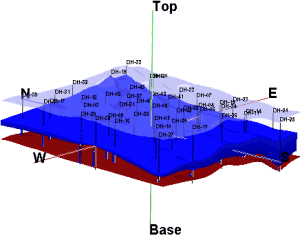
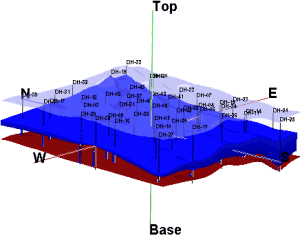

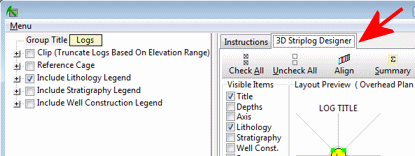
![]() Back to Aquifers Menu Summary
Back to Aquifers Menu Summary