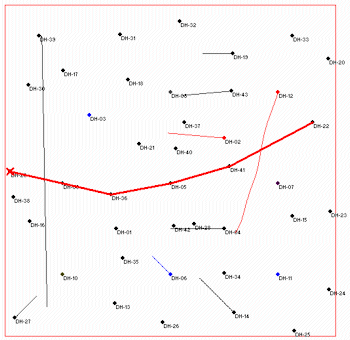Estimated time: 3 minutes.
Estimated time: 3 minutes.
In this lesson, you will create a multi-paneled set of section panels using the P-data model you created in the previous lesson. The instructions below are written with the assumption that you have completed the previous lesson, as well as the lesson on log sections.
- Click on the P-Data menu and choose Section | Model-Based.
- Main Options: These settings will set up the model and diagram settings. These are found in the left pane of the P-Data Section window.
- Vertical Exaggeration: This should be set to 1.
- Model: Establish the model settings.
 Use Existing Model: Since you took the time to create a P-data solid model in the previous lesson, we can use that one for this tutorial.
Use Existing Model: Since you took the time to create a P-data solid model in the previous lesson, we can use that one for this tutorial.- Solid Model: Click here to browse for the file Gamma.RwMod.
! This is really important to remember ! In your own work. Once a solid, numerical model is created to represent your data, and saved as an ".RwMod" file, you can use that same model to create different types of diagrams – profiles, sections, fences, isosurfaces, slices – without having to recreate the solid model each time. Here we just want to create a new type of diagram from the model you already created.
- Contours: Click here to define how the section panels will be drawn.
 Colored Intervals: Check this. This will default to a cold-to-hot colorfill, feel free to click on this tab to view the options.
Colored Intervals: Check this. This will default to a cold-to-hot colorfill, feel free to click on this tab to view the options. Contour Lines: Uncheck this.
Contour Lines: Uncheck this.
 Striplogs: Checked. The program will append 2D logs to the section panels.
Striplogs: Checked. The program will append 2D logs to the section panels.
 Annotation: Checked. The defaults from the earlier lesson should work.
Annotation: Checked. The defaults from the earlier lesson should work.
 or
or  Plot Surface Profile: This option can be either checked or not, as per the log section lesson.
Plot Surface Profile: This option can be either checked or not, as per the log section lesson.
 Faults: Unchecked.
Faults: Unchecked. Infrastructure: Unchecked.
Infrastructure: Unchecked. Other 2D Files: Unchecked.
Other 2D Files: Unchecked. Peripherals: Unchecked.
Peripherals: Unchecked. Border: Unchecked.
Border: Unchecked.
- Output Options
 Display: Checked.
Display: Checked. Save: Unchecked.
Save: Unchecked. Export: Unchecked.
Export: Unchecked.
- Check the striplog options: These should still be set up as they were for the log section; if you want to review the 2D log settings you can click on the 2D Log Design tab at the top of the window.

- Check the selected boreholes: These should also still be set up as they were for the log section. To verify the placement of the section trace, click on the Section Location tab at the top of the window.

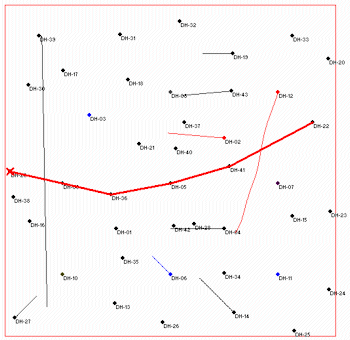
 Location Map: This should still be checked as it was for the log section lesson. To verify the settings, click on the Location Map tab at the top of the window.
Location Map: This should still be checked as it was for the log section lesson. To verify the settings, click on the Location Map tab at the top of the window.

- Click the Continue button to accept the modeling and diagram options.
RockWorks will read the existing solid model (Gamma.RwMod) and extract panels along the indicated cross-section trace. It will build them into a continuous cross section diagram, with the indicated perimeter annotation. The curve logs will be appended to the section diagram. The completed diagram will be displayed in a RockPlot2D tab.
The map representing the section panel trace will be displayed in a separate RockPlot2D tab.
- You can save the section and map if you wish using the File | Save As menu command.
- Close the window.
 P-Data Sections
P-Data Sections

RockWare home page


![]() Estimated time: 3 minutes.
Estimated time: 3 minutes.