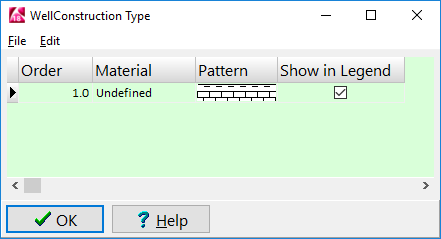
Screen 10/3/16777215/8388736/1
CAP 10/1/16777215/0/1
CEMENT 9/2/8355711/16777215/1
CONCRETE PLUG 7/3/8355711/0/1
These tab-delimited columns list (1) the material name, (2) and the pattern index number/pattern density/background color/foreground color/line thickness.
RockWorks will read the contents of the file and append it to the end of the current list.
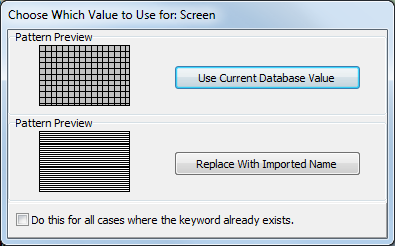
Use Current Database Value: Click on this button to skip the imported version and keep the material's settings as they currently exist in the database.
Replace with Imported Name: Click this button to replace the current Borehole Database version of the material with the imported version.
Do this for all cases where the keyword already exists: Insert a check in this box if all duplicates are to be handled in this manner.
