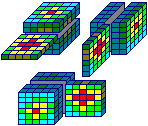
RockWorks | ModOps | Solid | Edit - Slice by Slice
This program is used to edit the contents of a real number or Boolean solid model file, one horizontal or vertical "slice" at a time. The slice you specify will be loaded into the Grid Editor for viewing and editing. The edited slice will be re-inserted into the solid model. The modified solid model can be saved on disk under the same file name or assigned a new name.
Note: This tool requires that a RockWorks Boolean OR real number solid model (.RwMod file) already exists.
See Editing Solid Models in 3D for an interactive 3D voxel editor.
Feature Level: RockWorks Basic and higher
- Select the ModOps | Solid | Edit - Slice by Slice menu option.
The program will display the Grid Editor window. The Grid Editor is composed of 5 main parts:
- The main part of the Editor is the "Grid Map." This is where the node values for the slice will be displayed.
- The Reference area is located at the very top of the window. This lists the X, Y, and Z values where the cursor is currently pointing.
- The Grid Editor tools are found in the menus and toolbar buttons near the top of the window, below the reference coordinates.
- The Grid Editor options, which adjust how the data is displayed in the Grid Map, are displayed along the left side of the window.
- The Slice locations are displayed along the right side of the window.
- Click the Open button at the top to browse for the name of the existing solid model (.RwMod file) that you wish to edit. This may be a real number solid model or a Boolean (true/false) solid model.
- In the Slices pane to the right, expand the Horizontal, Vertical (East-West), or Vertical (North-South) heading, as appropriate, and then click on the location of the horizontal or vertical slice you wish to edit.
- For Horizontal slices, the location values shown will represent elevation.
-
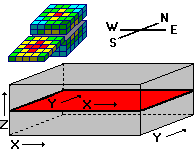
- For Vertical (East-West) slices, the location values shown will represent Northing coordinates.
-
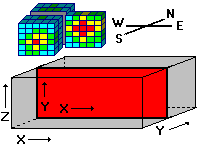
- For Vertical (North-South) slices, the values shown will represent Easting coordinates.
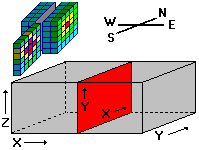
RockWorks will load the selected slice into the Grid Map portion of the window. Each cell represents a single node. As you point to any of the cells using the pointer cursor, their coordinates and node values are displayed in the title bar at the top of the window.
! Because of the different orientations of the different slice planes, the X and Y axes of the 2-dimensional slice that is extracted from a solid model are not always going to coincide with the X and Y axes of the solid model. See Notes on Orientation for information. In addition, the solid model voxel G value will be displayed in the Editor as the Z value.
- Edit the node values within the slice. Please refer to Editing Grid Models for information about using the Grid Editor.
- To edit another slice, just click on that slice location in the Slice pane. The existing slice will be saved into the solid model, and the new slice loaded into the Grid Map.
- To save the changes to the existing .RwMod file, click the Save button at the top of the window.
To save the changes under a new file name, click the Save As button at the top of the window, and enter a new .RwMod file name.
- To exit the Editor, click on its Exit button.
 Back to Solid Menu Summary
Back to Solid Menu Summary

RockWare home page
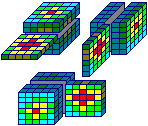
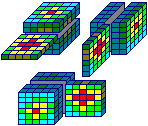
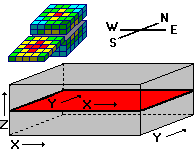
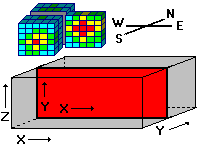
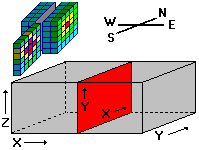
![]() Back to Solid Menu Summary
Back to Solid Menu Summary