RockPlot3D | Zoom In, Zoom Out
Follow these steps to enlarge and reduce the display size of objects within the 3D View pane in RockPlot3D.
Using the Zoom Percent box
- Click in the Zoom Percent box in the upper toolbar to make it active.
 Then:
Then:
- Click on the arrow button next to the Zoom Percent box to choose a pre-set percentage (100%, 200%, etc.). Or,
- Type in a preferred zoom percent. Or,
- Use your mouse's scroll wheel to jump the zoom percent up/down in increments.
Using the Keyboard
- Make the 3D View pane the active pane by pressing the keyboard <Tab> key until you see a tiny red triangle in the upper-left corner of the scene.
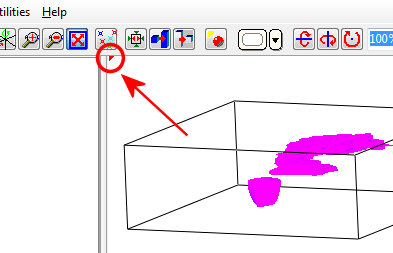
- Use the + or - keys on your keyboard to zoom in/out of the view.
Using Your Mouse
- Click on the Zoom In button in the toolbar
 , or choose View / Zoom In.
, or choose View / Zoom In.
- Draw the enlargement rectangle: Position the mouse pointer in the 3D View pane of the window. Click the left mouse button, and drag down and to the right to create a rectangle.
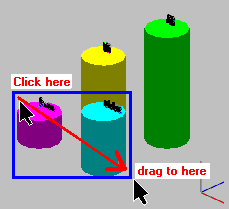
- Release the mouse button when the zoom area is defined. The program will fill the View pane with the rectangle-enclosed area.
- To zoom back out of the image, showing the full extent of the data items, click on the Zoom Out button
 or choose View | Zoom Out.
or choose View | Zoom Out.
! The current view will automatically enlarge and reduce in size if you change the size of the 3D View pane.
 Back to Viewing RockPlot3D Files
Back to Viewing RockPlot3D Files

RockWare home page
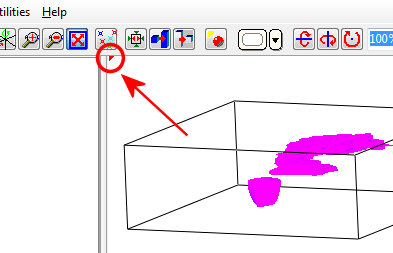
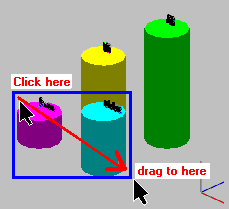
![]() Back to Viewing RockPlot3D Files
Back to Viewing RockPlot3D Files