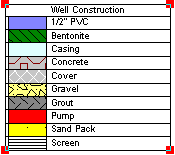
RockPlot2D - Draw | Insert | Well Construction Legend
Use the Well Construction Legend menu command or toolbar button to insert into the current RockPlot2D image a legend that references the material types contained in the current project's Well Construction Types Table.
- Select the Draw | Insert | Well Construction Legend menu item, or click on the Draw | Well Construction Legend button at the top of the screen
 .
.
The Well Construction Legend button is available in the Draw | Insert drop-down menu.
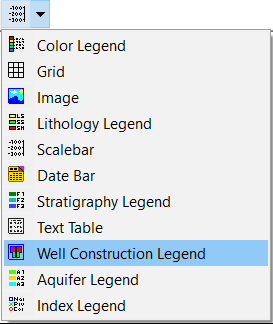
The program will be in "Draw Well Construction Legend" mode, as noted at the bottom of the screen.
- Position the pointer in the graphic window where one corner if the legend is to be located, and click and hold down the left mouse button.
- Drag the cursor diagonally, to draw a rectangular space where the legend will be placed.
- When you release the mouse button, the program will read the contents of the current project's Well Construction Types Table, and build a legend to display those rock/soil types.
- To turn off the Insert Well Construction Legend mode, click the Draw Well Construction Legend X button at the bottom of the window, or press the Shift+Escape keys, or click the arrow button
 .
.
- To edit the legend's characteristics (caption, labels, etc.),
- Click the arrow button at the top of the window

- Double-click on the Legend, or right-click on it and choose Properties.
- Adjust the settings. See Pattern Legend Attributes for information.
Note that once it has been inserted, the legend is no longer linked to the project's Well Construction Types Table; the words and pattern designs are simply stored in the Rw2D file. If you update the Well Construction Types Table at a later date, you'll need to re-insert the Legend into the diagram.
 Back to Drawing Tools
Back to Drawing Tools

RockWare home page
![]()
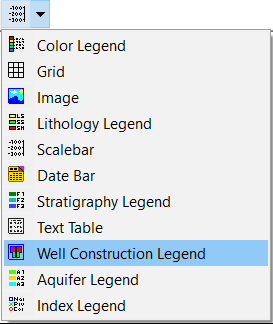
 .
.
![]() Back to Drawing Tools
Back to Drawing Tools