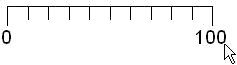
RockPlot2D | Draw | Insert | Scalebar
Use the Scalebar menu command or toolbar button to insert a labeled scalebar into an existing RockPlot2D image.
- Select the Draw | Insert | Scalebar menu item, or click on the Draw | Scalebar button at the top of the screen
 .
.
The Scalebar button is available in the Draw | Insert drop-down menu.
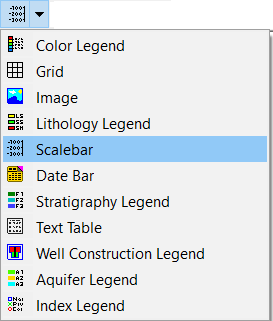
The program will be in "Draw Scalebar" mode, as noted at the bottom of the screen.
- Position the pointer in the graphic window where one end of the scalebar is to be located, and click and hold down the left mouse button.
- Drag the cursor horizontally or vertically, and a line will be drawn between the starting point and the current cursor position.
- When you release the mouse button, the program will draw a scalebar between the designated points.
- To turn off the Insert Scalebar mode, click the Draw Scalebar X button at the bottom of the window, press the Shift+Escape keys, or click the arrow button
 .
.
- To edit the scalebar's characteristics (caption, labels, etc.),
- Click the Edit button at the top of the window

- Double-click on the scalebar, or right-click on it and choose Properties.
- Adjust the settings. See Scalebar Attributes for information.
 Back to Drawing Tools
Back to Drawing Tools

RockWare home page
![]()
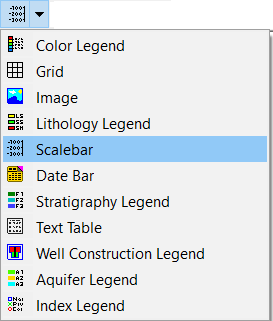
 .
.
![]() Back to Drawing Tools
Back to Drawing Tools