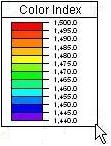
RockPlot2D | Draw | Insert | Color Legend
Use the Color Legend menu command or toolbar button to insert into the current RockPlot2D image a legend that displays numeric values and color blocks.
- Select the Draw | Insert | Color Legend menu item, or click on the Draw | Color Legend button at the top of the screen
 .
.
The Color Legend button is available in the Draw | Insert drop-down menu.
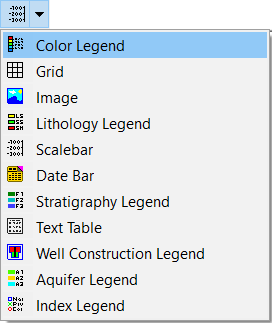
The program will be in "Draw Color Legend" mode, as noted at the bottom of the screen.
- Position the pointer in the graphic window where one corner if the legend is to be located, and click and hold down the left mouse button.
- Drag the cursor diagonally, to draw a rectangular space where the legend will be placed.
- When you release the mouse button, the program will display the Color Legend Atttibutes window.
- Establish the table's title (if any), value range, and color scheme in the Appearance tab.
- Establish any other characteristics that you wish, and click Apply to place the legend, and Close to close the window.
- To turn off the Insert Color Legend mode, click the Draw Color Legend X button at the bottom of the window, or press the Shift+Escape keys, or click the arrow button
 .
.
- To edit the legend's characteristics (caption, labels, etc.),
- Click the Edit button at the top of the window

- Double-click on the Color Legend, or right-click on it and choose Properties.
- Adjust the settings. See Color Legend Attributes for information.
 Back to Drawing Tools
Back to Drawing Tools

RockWare home page
![]()
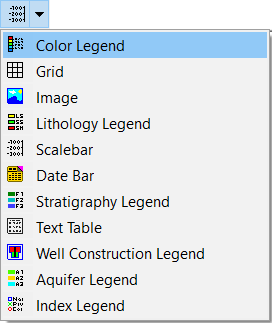
 .
.
![]() Back to Drawing Tools
Back to Drawing Tools