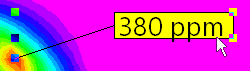
RockPlot2D | Draw | Point Types | Anchor Text
Use the Anchor Text menu command or toolbar button to insert a text label into an existing RockPlot2D image. This text can be comprised of multiple words, but will lie on a single line (e.g. it will not wrap). Unlike the regular Text item, Anchor Text is anchored to a particular location on the image; as you move the label around the leader line will remain attached to the anchor site.
- Select the Draw | Point Types | Anchor Text menu item, or click on the Draw | Anchor Text button at the top of the screen
 .
.
The Text button is available in the Draw | Point Types drop-down menu.
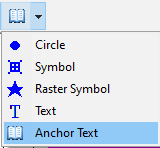
The program will be in "Draw Anchor Text" mode, as noted at the bottom of the screen.
- Position the pointer in the graphic window where the anchor of the text label is to be placed (where the leader line connects), and click and hold down the left mouse button.
- Drag the cursor away from the anchor, with the mouse button down, in any direction, to the location where the label is to be placed, and release the mouse button.
- When you release the mouse button, the program will display the Anchor Text Attibutes window.
- In the Caption field, type in the text to be displayed on the map or diagram. This text will occupy a single line only (no wrapping) so be mindful of the length of the text you enter.
- Establish any other text characteristics that you wish, and click Apply to place the text.
- Click the Close button to close the window Anchor Text Attributes window.
- To turn off the Draw Text mode, click the Draw Anchor Text X button at the bottom of the window, or press the Shift+Escape keys, or click the arrow button
 .
.
- To edit the text characteristics (caption, color, fill, etc.),
- Click the Edit button at the top of the window

- Double-click on the anchor text, or right-click on it and choose Properties.
- Adjust the text settings. See Anchor Text Attributes for information.
 Back to Drawing Tools
Back to Drawing Tools

RockWare home page
![]()
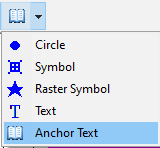
 .
.
![]() Back to Drawing Tools
Back to Drawing Tools