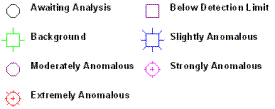
ReportWorks | Tools | Symbol Legend
Use the Symbol Legend menu option or toolbar button to insert an index to symbols on an existing ReportWorks page. You can specify the program table to be placed, as well as dimensions and other appearance settings.
- Settings:
- Symbol Index or Symbol Range File: Click on the Settings tab to select the project's existing Symbol Index table or Symbol Range table to be displayed in the legend. These files typically use the file name extension ".TAB."
! Note that these are not vector Symbol Libraries, with a file name extension ".SYM". Instead, these are the smaller ASCII tables that reference symbol numbers and display text labels and other information.
! Because Point Map Range tables are now stored in your RockWorks Borehole Manager databases, it is necessary to first export them to an ASCII "tab" format before inserting the legend here.
- Appearance: These settings define how the legend will look.
- Columns per row: This determines how many columns of symbol samples there will be in the legend.
- Symbol width, height: Type in a width and height, in decimal inches or centimeters, for the symbol designs.
- Horizontal margin, Vertical margin: Type in distance, in inches or centimeters, between the columns and legend edges.
- Layer: Select the layer to which the text block is to be assigned by clicking on the down-arrow button.
- Font: Click on this tab to adjust the legend's label settings.
- Font settings: Use the Font, Font Style, Font Size, Color, and Effects settings to establish these Windows-standard options.
- Outline Options: Click on the Outline tab in the Options window to access these settings:
- Style: Click in this drop-down box to choose the line style for the legend outline, such as None for no outline, Solid for for a solid outline, or Dashed for a dashed outline.
- Color: Choose the outline color by clicking in the color box and making your selection.
- Width: If the style is set to Solid, you can designate a line width by typing in an integer value, with 0 equaling thin lines, widening as the integer increases. Non-solid lines (dashed, dot-dashed, etc.) are set automatically to a thin width.
- Create a new ReportWorks document or open an existing document as necessary.
- Click on the name of the layer into which you want to insert the legend.
- Click on the Symbol Legend toolbar button
 or choose the Tools | Symbol Legend menu option.
or choose the Tools | Symbol Legend menu option.
- Use your mouse to position the cursor in the page where the one corner of the legend's rectangular area is to be placed, and click and hold the left mouse button to insert it.
- With the button still pressed in, drag to the location of the diagonal corner point, and release the mouse button. As you drag, you'll see a "rubber band" image of the shape's outline. You can orient the legend horizontally or vertically, and the orientation can be modified in the Options window. Once you release the button the symbol legend options will be displayed.
- Select the file to be displayed and its appearance, font, and outline options as described above, and click Apply to enforce these settings.
- Click Close to close the Symbol Legend Options window.
- You can resize the legend by first single-clicking on it to see its "handles." Then, click and hold on any of the handles on the corners or edges and drag to the new position. Release the mouse button when the rectangle edges are in the correct position.
- Reposition the entire symbol legend as you wish by clicking and holding anywhere on it and dragging it to the new location.
- Double-click on the legend to access its options, or right-click and choose Properties.
 Back to ReportWorks Overview
Back to ReportWorks Overview

RockWare home page
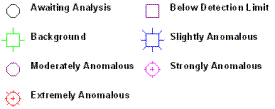
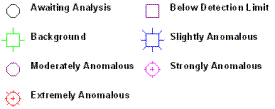
![]() Back to ReportWorks Overview
Back to ReportWorks Overview