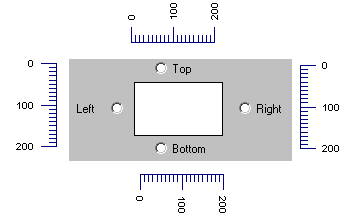ReportWorks | Tools | Scalebar
Use the Scalebar menu option or toolbar button to insert a scale bar on an existing ReportWorks page. You can adjust the style and scaling.
- Scalebar: Click on this tab to select the scale bar's style and scaling.
- Style:
- Choose from Line and Tick Marks (shown left, below) or Filled Bars (below, right) by clicking in the appropriate radio button.

- Color: Choose the color for the lines and ticks or filled bars by clicking on the Color box and making a selection.
- Scaling + Appearance
- Units: Here, define the number of scale bar units to be displayed per inch or centimeter (you choose) on the page. The unit type will default to your page units, but you can change units for the scale bar. Typically, you'll be adding a scale bar to represent a map or cross section scale, and you would set the scale bar units to be equal to the map or cross section units.
- Major Interval, Minor Interval: Enter here the major (label and tick) interval for the scale bar, and the minor tick interval. The examples shown above are set to a Major Interval of "100" and a Minor Interval of "10".
- Decimals: Specify the number of decimal places to be represented in the labels.
- Layer: Select the layer to which the scale bar is to be assigned by clicking on the down-arrow button.
- Position: Click on this tab to establish some positioning settings.
- Position: Click on the radio button for the text/tick position relative to the scale bar.
-
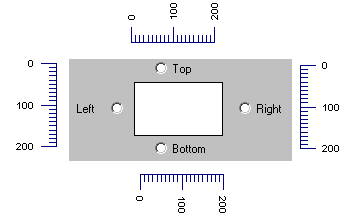
- Margins/Offsets: These settings are used to adjust the placement of the scalebar within the defined boundary. The numeric values you enter represent inches or centimeters, as you've defined for the page units.
- Width/Height: This setting, again in your page units, defines the thickness of the scale bar line + ticks or filled bars.
- Labels: Click on this tab to adjust the scale bar label settings.
- Plot Labels: Insert a check here to include labels in the scale bar.
- Font settings: Use the Font, Font Style, Font Size, Color, and Effects settings to establish these Windows-standard options. The angle of the labels is defined automatically by the position settings, above.
- Start Value: Type in the value for the first label in the scale bar. This defaults to zero, but can be set to another value to correspond to specific map coordinates, cross section elevations, etc. The final label is determined automatically by the length of the scale bar and the labeling interval.
- Outline Options: Click on the Outline tab in the Options window to access these settings:
- Style: Click in this drop-down box to choose the line style for the scale bar outline, such as None for no outline, Solid for for a solid outline, or Dashed for a dashed outline.
- Color: Choose the outline color by clicking in the color box and making your selection.
- Width: If the style is set to Solid, you can designate a line width by typing in an integer value, with 0 equaling thin lines, widening as the integer increases. Non-solid lines (dashed, dot-dashed, etc.) are set automatically to a thin width.
- Create a new document or open an existing document as necessary.
- Click on the layer into which you want to insert the scalebar.
- Click on the Scalebar toolbar button
 or choose the Tools | Scalebar menu command.
or choose the Tools | Scalebar menu command.
- Use your mouse to position the cursor in the page where the one corner of the scale bar's rectangular area is to be placed, and click and hold the left mouse button to insert it.
- With the button still pressed in, drag to the location of the diagonal corner point, and release the mouse button. As you drag, you'll see a "rubber band" image of the shape's outline. You can orient the scale bar horizontally or vertically, and the orientation can be modified in the Options window. Once you release the button the scale bar will be displayed.
- Double-click on the scale bar to access its options, or right-click and choose Properties.
- Select the style, position, font, and outline options as described above, and click Apply to enforce these settings.
- Click Close to close the Scalebar Options window.
- You can resize the scale bar by first single-clicking on it to see its "handles." Then, click and hold on any of the handles on the corners or edges and drag to the new position. Release the mouse button when the rectangle edges are in the correct position. The program will automatically extend or shorten the bar and labels accordingly.
- Reposition the entire scale bar as you wish by clicking and holding anywhere on it and dragging it to the new location.
 Back to ReportWorks Overview
Back to ReportWorks Overview

RockWare home page