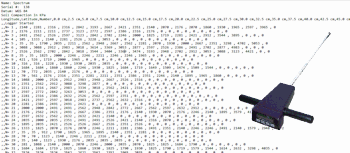
Borehole Manager | File | Import | Spectrum SC900 CPT
This RockWorks Borehole Manager program is used to read a data file output from a Spectrum Technologies Field Scout SC-900 Soil Compaction Meter and import the measurements into the Borehole Manager’s P-Data table. This data may then be modeled in three-dimensions via the P-Data | Solid program in order to gain an understanding of soil compaction.
Menu Options
Step-by-Step Summary
- Field Scout File: Click here to browse for the ASCII (text) file that has been output from the compaction meter.
- Open the project folder (if necessary) in which the "boreholes" or measurement sites are to be created.
- Access the Borehole Manager program tab.
- Select the File | Import | Spectrum SC900 CPT menu option.
- Enter the requested menu options, described above.
- Click the Process button to continue.
A separate borehole record will be created for each sample number. If there are longitude and latitude coordinates listed in the Scout file, they will be listed in those fields in the Location table's Other Coordinate Projections tab. For each measurement location, the depths and soil compactions will be listed in the P-Data tab; RockWorks will convert the file depths to your project depth units.
- Post-import:
- Sample locations: You may need to generate the required Easting and Northing fields from the imported longitude and latitude coordinates using the Borehole Manager's Edit | Coordinate Converter (To Easting/Northing) program. If no coordinates are present at all, you will need to manually enter the coordinates for the measurement locations. Be sure your ground coordinates match your depth units (e.g. meters and meters, or feet and feet).
- Elevations: Be sure to enter the surface elevations for each sample point into the Location table.
- Once these have been entered, you can use the P-Data menu tools to model and display the compaction data as profiles, fences, and solids. You can also visualize the source data as curves on 2D and 3D slogs using the Striplogs menu tools.
 Back to Import Data
Back to Import Data

RockWare home page
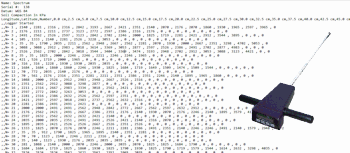
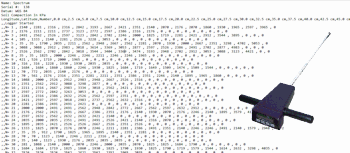
![]() Back to Import Data
Back to Import Data