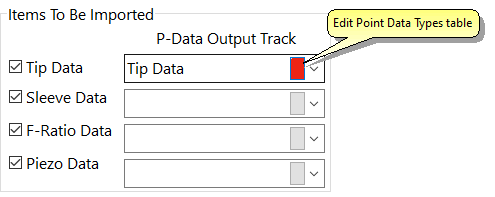Borehole Manager | File | Import | Fugro CPT | P-Data
Use this program to import into the current borehole's P-Data table the data contained in a Fugro Cone Penetrometer data file. You can select which of the tip, sleeve, pore pressure, and f-ratio data are to be imported.
If you are importing new data types (tracks) into the database, these will be appended to the borehole's record. If you are importing data into existing data types in the database, any existing data for those tracks will be overwritten.
Menu Options
Step-by-Step Summary
- Input File
- Fugro CPT (Core Penetrometer Test) Input File: Click to the right to browse for the Fugro CPT file to be imported into the current P-Data table.
- Import Options
- Starting Row within Fugro CPT File: Enter the number for the row in the input file that represents the start of the data. Default = 8.
In the following excerpt, you can see what a typical Fugro data file header looks like. To determine the starting row in your file, you can open the Fugro file into Windows Notepad (or similar program) and count the rows from the top where the actual data listing begins.
DATE : 07-15-2005
JOB NUMBER: 1065-8495
CPT NUMBER: J-56
DEPTH TIP SLEEVE F RATIO PIEZO SOIL BEHAVIOR
(M) (TSF) (TSF) (%) (TSF) TYPE
_____ _____ ______ _______ _____ ____________
.02 .00 .00 .00 .00 CLAYS
.04 .00 .00 .00 .00 CLAYS
.06 .00 .00 .00 .00 CLAYS
.08 .00 .02 .29 .00 CLAYS
.10 .00 .02 .17 .01 CLAYS
.12 .00 .04 .28 .01 CLAYS
.14 11.32 .09 .47 .01 CLAYEY SANDY SILT&SILT
.16 17.10 .16 .71 .01 SILTY SAND
.18 17.61 .22 .90 .01 SILTY SAND
.20 19.71 .27 1.05 .01 SILTY SAND
- Items to be Imported:
- "Tip" Data:Insert a check here if the Tip data is to be imported into the current P-Data tab. Click to the right to select the name of the P-Data column or track into which this data is to be listed.
! If you need to add new track names to the database, click the button to the left of the down-arrow (shown in red below) to edit the P-Data Types table.
-
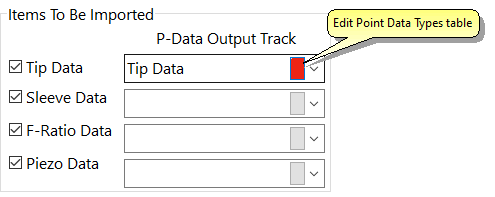
- "Sleeve" Data: Insert a check here if the Sleeve data is to be imported. Click to the right to select the name of the P-Data column into which this data is to be imported.
- "F Ratio" Data: Insert a check here if the F Ratio data is to be imported. Click to select the destination P-Data track.
- "Piezo" Data: Insert a check here if the piezometer data is to be imported, and define the P-Data column into which this data is to be recorded.
- Access the Borehole Manager.
- Select the borehole for which the data is to be imported, by clicking on its name in the borehole listing.
- If you have not already done so, assign the titles for the columns in the P-Data table. You can do this by clicking the P-Data Types button in the data table, or by double-clicking on the P-Data Types item in the Project Manager | Project Tables | Types Tables heading.
For example, you could assign a column named "Tip" for tip data, "Sleeve" for sleeve data, etc.
! Note that assigning column names affects the column titles for all boreholes, not just for the current borehole.
- Select the File | Import | Fugro CPT | P-Data menu option.
- Enter the requested menu information, listed above.
- Click the Process button to continue.
The program will read the indicated cone penetrometer data file, extract the depths and geophysical measurements from the file, and list the data in the current borehole's P-Data table. This process can be repeated for additional boreholes and CPT files.
For more information about Fugro, please visit www.fugro.com.
 Back to Import Data
Back to Import Data

RockWare home page