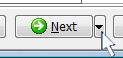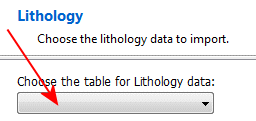
The program will load the Available Fields into the pane to the right.
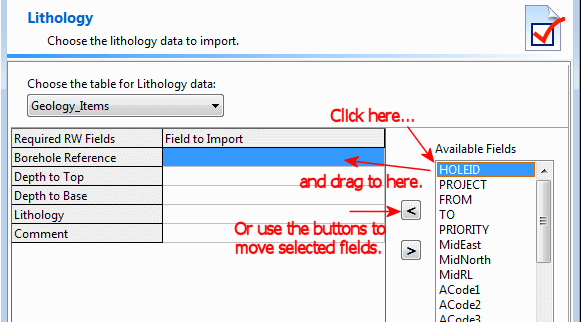
Be sure to map items to the required fields: Borehole Reference (the borehole ID), Depth to Top (FROM), and Depth to Base (TO), and Lithology (FORM) in this example. The Comment field is optional.
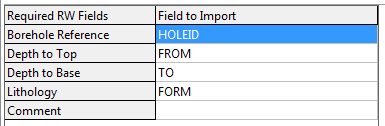
! Not sure what's what? Click the View Table Data button to view the source data table.
! This is really important. This import tool processes one table at a time, not all at once. If you don't click the button, the geology data will not be brought into the RockWorks database.
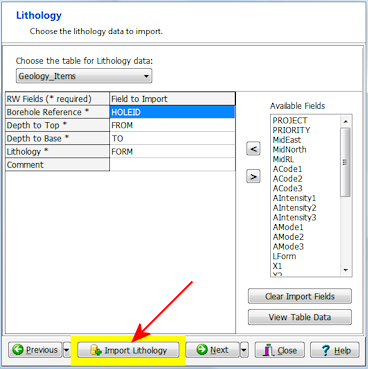
During the import process, RockWorks will build the Lithology Types Table to contain the geology descriptions that were imported.
Or, click on the small drop-down arrow by the Next button to jump directly to the next import screen of interest.