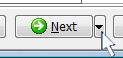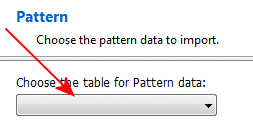
The program will load the Available Fields into the pane to the right.
Be sure to map items to the required fields: Borehole Reference (the borehole ID), Depth to Top (FROM), and Depth to Base (TO), and Pattern (SAMPLE) in this example. The Comment field is optional.
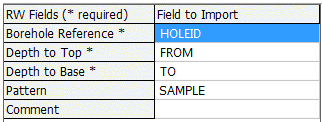
! Not sure what's what? Click the View Table Data button to view the source data table.
! This is really important. This import tool processes one table at a time, not all at once. If you don't click the button, the data will not be brought into the RockWorks database.
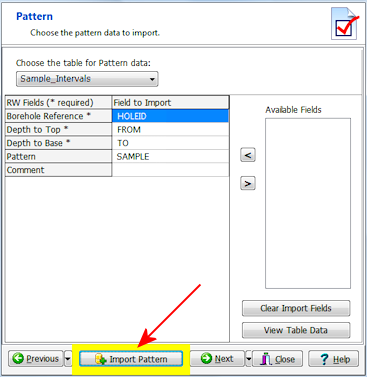
Or, click on the small drop-down arrow by the Next button to jump directly to the next import screen of interest.