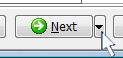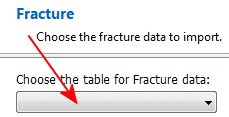
The program will load the Available Fields into the pane to the right.
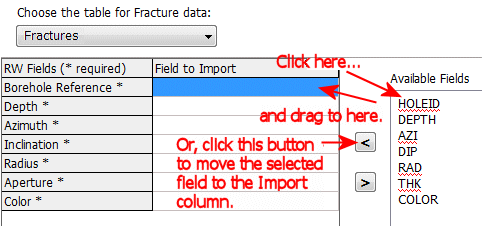
Be sure to map fields to the required fields: Borehole Reference (the borehole ID), Depth (DEPTH), Azimuth (AZI), Inclination (DIP), Radius (RAD), Aperture (THK), and Color (COLOR) in this example.
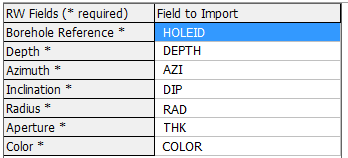
! Not sure what's what? Click the View Table Data button to view the source data table.
!This is really important. This import tool processes one table at a time, not all at once. If you don't click the Import Fracture button, the mapped fields will not be brought into the RockWorks database.
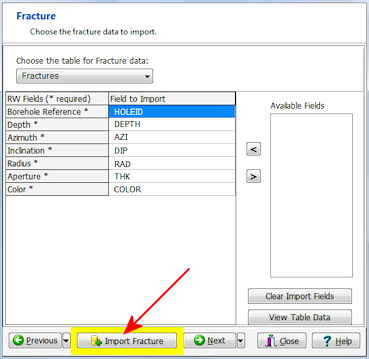
Or, click on the small drop-down arrow by the Next button to jump directly to the next import screen of interest.