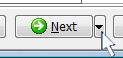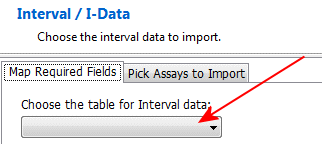
The program will load the Available Fields into the pane to the right.
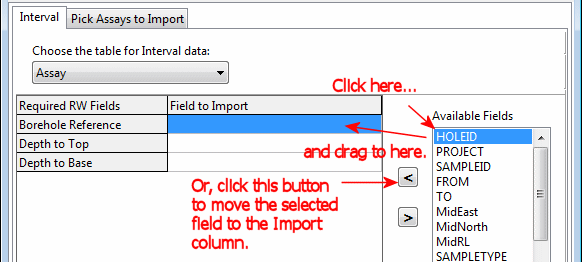
Be sure to map items to the required fields: Borehole Reference (the borehole ID), Depth to Top (FROM), and Depth to Base (TO), in this example.
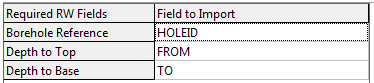
! Not sure what's what? Click the View Table Data button to view the source data table.
- Spreadsheet: Choose this if the import file has multiple data columns as you might see in a spreadsheet.
-
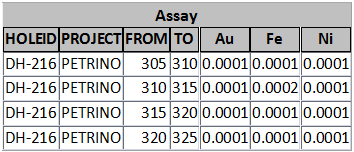
- Columnar: Choose this option if the import file has one column of measurements flagged with a Type column, like this:
-
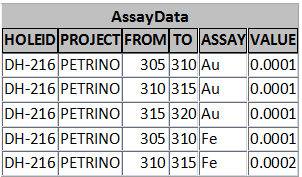
! If you aren't sure, click the Map Required Fields tab again and click the View Data Table button to see the actual Assay table listing.
Now, for each assay column you wish to bring into Rockworks, click on its name in the Fields to Choose From column, and either drag it to the Fields to Import column or click the "<" button.
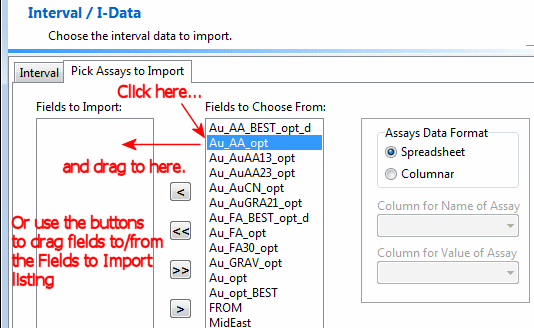
You can import as many of the fields as you wish.
If you make a mistake, you can return an assay field to the right-hand pane by dragging it or by clicking on the ">" button.
! This is really important. This import tool processes one table at a time, not all at once. If you don't click the Import Interval button, the assay data will not be brought into the RockWorks database.
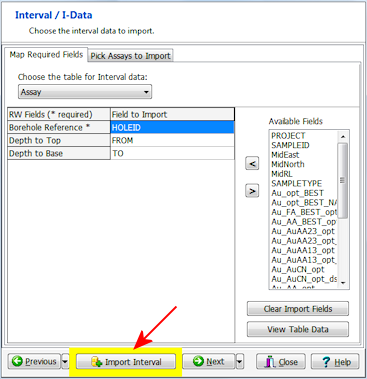
During the import process, RockWorks will initialize the I-Data Types to match the fields you selected.
Or, click on the small drop-down arrow by the Next button to jump directly to the next import screen of interest.