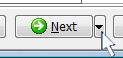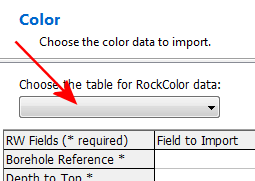
The program will load the Available Fields into the pane to the right.
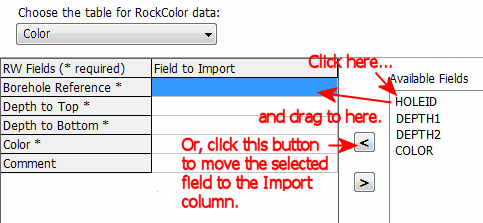
Be sure to map all of the required fields: Borehole Reference (the borehole ID), Depth to Top (DEPTH1), Depth to Base (DEPTH2), and Color.
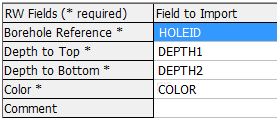
! Not sure what's what? Click the View Table Data button to view the source data table.
! If you will be importing color descriptions rather than the actual Windows color numbers, BE SURE to map the descriptions to the Comment field, not the Color field.
! This is really important. This import tool processes one table at a time, not all at once. If you don't click the Import Colors button, the color data will not be brought into the RockWorks database.
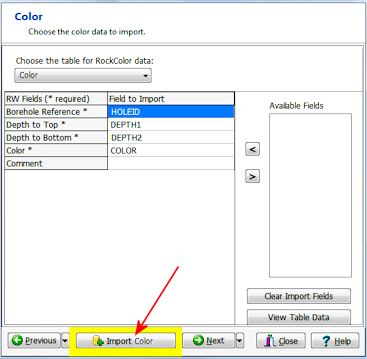
Or, click on the small drop-down arrow by the Next button to jump directly to the next import screen of interest.