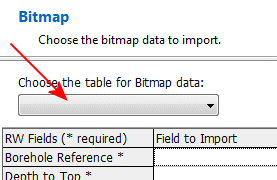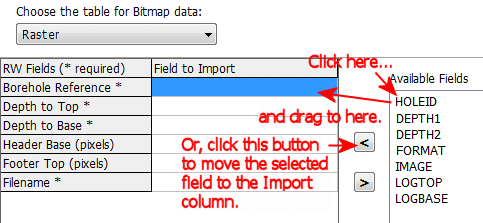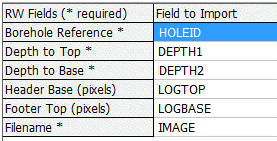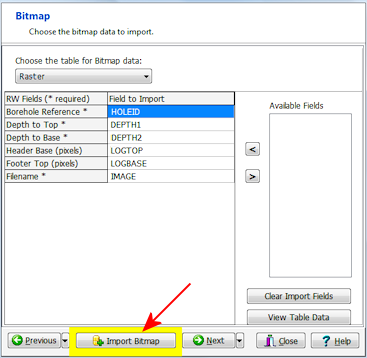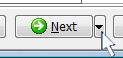This step is used to define the downhole raster image files for the drillholes, destined for the Bitmaps table in RockWorks.
If you don't want to import raster data at this time (or if you don't have raster data), you can simply click the Next button along the bottom of the window to proceed to the Color data import screen.
- Click the Choose the Table for Bitmap Data button to select the table in the input file that contains the raster file information.
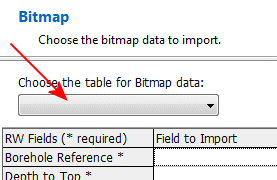
The program will load the Available Fields into the pane to the right.
- Now, map the available fields, in the list to the right, to the RockWorks fields, by dragging them with your mouse.
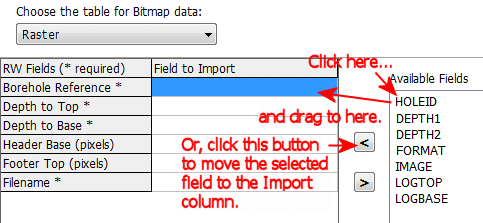
Be sure to map fields to the required fields: Borehole Reference (the borehole ID), Depth to Top (DEPTH1), Depth to Base (DEPTH2), and Filename (IMAGE) in this example.
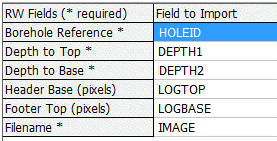
! Not sure what's what? Click the View Table Data button to view the source data table.
- Once you have mapped the fields to your satisfaction, click the Import Bitmap button.
! This is really important. This import tool processes one table at a time, not all at once. If you don't click the Import Bitmap button, the raster file information will not be brought into the RockWorks database.
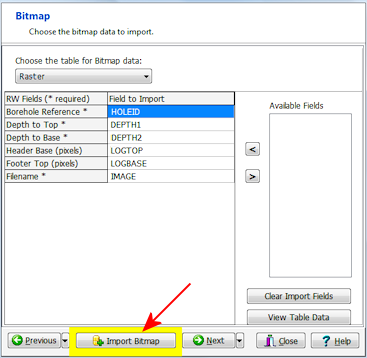
- Click the Next button to proceed to the Fracture import.
Or, click on the small drop-down arrow by the Next button to jump directly to the next import screen of interest.
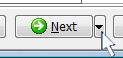
 Back to main topic | Next ( Colors )
Back to main topic | Next ( Colors ) 

RockWare home page