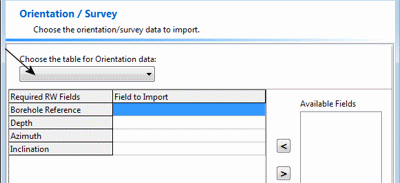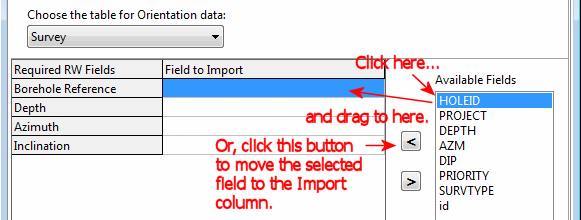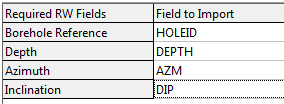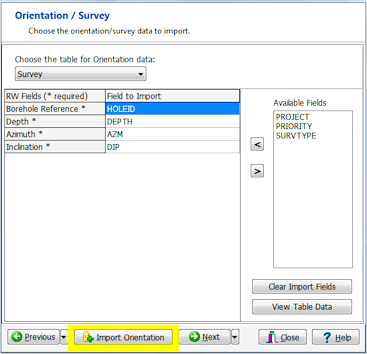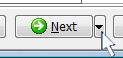This step is used to define the downhole survey fields for the drillholes, destined for the Orientation table in RockWorks.
If you don't want to import survey data at this time, you can simply click the Next button along the bottom of the window to proceed to the Bitmap data import screen.
- Click the Choose the Table for Survey Data button to select the table in the input file that contains the downhole survey information. For acQuire database exports, this may be titled "Survey".
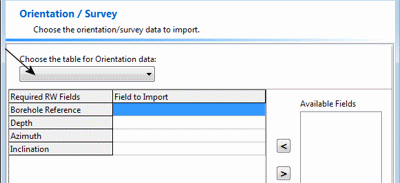
The program will load the Available Fields into the pane to the right.
- Now, map the available fields, in the list to the right, to the RockWorks fields, by dragging them with your mouse.
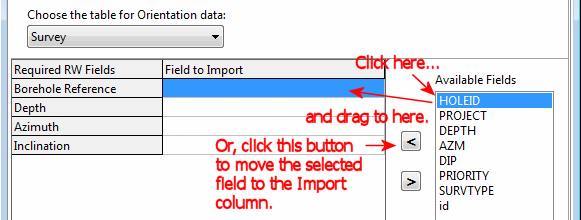
Be sure to map fields to the required fields: Borehole Reference (the borehole ID), Depth (DEPTH), Azimuth (AZM), and Inclination (DIP) in this example.
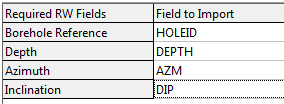
! Not sure what's what? Click the View Table Data button to view the source data table.
- Once you have mapped the survey fields to your satisfaction, click the Import Orientation button.
! This is really important. This import tool processes one table at a time, not all at once. If you don't click the Import Orientation button, the survey data will not be brought into the RockWorks database.
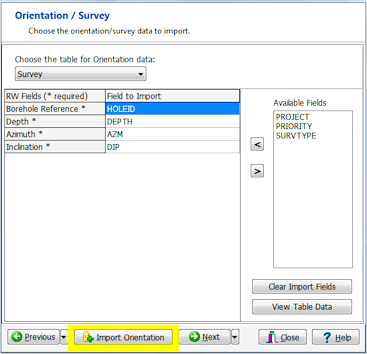
- Click the Next button to proceed to the Bitmap import.
Or, click on the small drop-down arrow by the Next button to jump directly to the next import screen of interest.
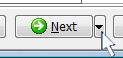
 Back to main topic | Next ( Bitmaps )
Back to main topic | Next ( Bitmaps ) 

RockWare home page