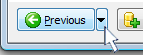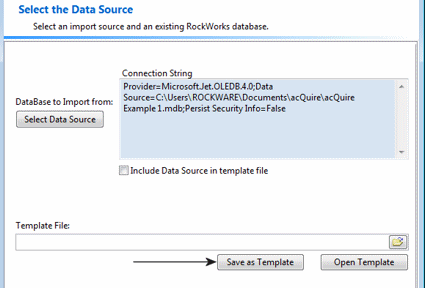Follow these steps if you wish to save the field mappings to a file for future use. This can be handy if you will be importing from this data source frequently, and the data structure is consistent.
- Click on the small down-arrow button next to the Previous button, at the bottom of the window, to display all of the available import screens.
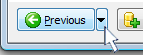
- Select the Source option from the pop-up menu.
The program will display the first screen of this import sequence, titled Select the Data Source.
- Include Data Source in Template File: Insert a check in this option if you would like the Data Source information, which you defined back in Step 1, to be included in the template with all of the other field mappings.
! Be sure to turn this on if you intend to use this template in a RockWorks Command Script - it is required.
- Next, click the Save as Template button
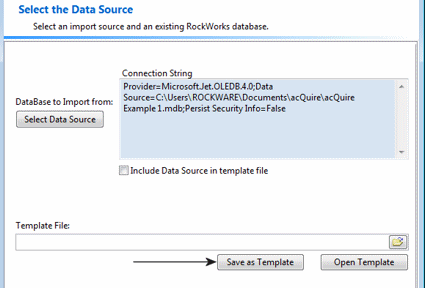
- Type in a name for the template. The file format is XML. Click Save.
You will be returned to the import window, with the template file name displayed. The next time you wish to import from the same data source, you can click the Open Template button to load the template you've saved, and the associated field mappings will be loaded.
- Exit the Import Wizard by clicking the Close button.
 Back to main topic
Back to main topic

RockWare home page