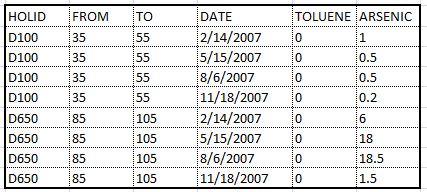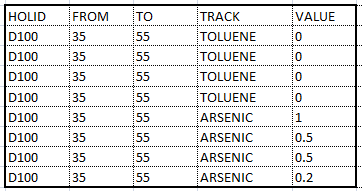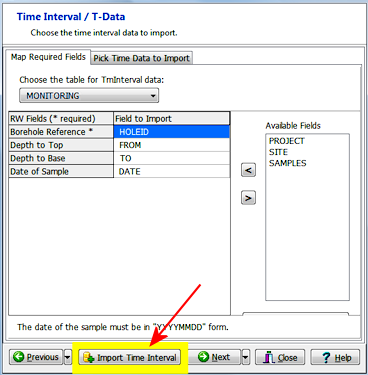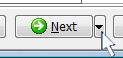This step is used to define the fields for Time-Based Interval-based numeric data (T-Data) to be imported. You can append new T-Data tracks to existing RockWorks boreholes, or replace existing T-Data tracks with this new data. If you don't want to import T-Data at this time, you can simply click the Next button along the bottom of the window to proceed to the Vector data import screen.
- Click the Choose the Table for TmInterval Data button to select the table in the input file that contains the downhole tim-sampled information.

The program will load the Available Fields into the pane to the right.
- Next, map the available fields, and for time-based interval data this needs two steps. The first is to specify the ID, depth to top and depth to base fields by dragging them with your mouse. If sample date is available, you can map this field - note that the format must be yyyymmdd.
! Not sure what's what? Click the View Table Data button to view the source data table.
- Next, you need to specify which of the downhole data fields to import. Click on the Pick Time Data to Import tab, behind the current Map Required Fields tab.
- Select the Time Interval Data Format along the right side of this screen. You have two options:
- Spreadsheet: Choose this if the import file has multiple data columns as you might see in a spreadsheet.
-
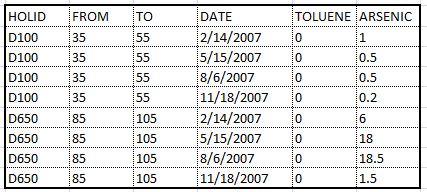
- Columnar: Choose this option if the import file has one column of measurements flagged with a Type column, like this:
-
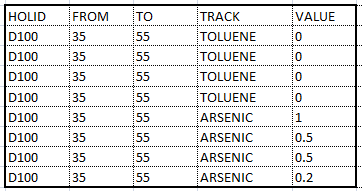
! If you aren't sure, click the Map Required Fields tab again and click the View Data Table button to see the actual Assay table listing.
- When you've selected the proper data layout, you should see the available measurements listed in the Fields to Choose From list.
Now, for each data column you wish to bring into Rockworks, click on its name in the Fields to Choose From column, and either drag it to the Fields to Import column or click the "<" button.
You can import as many of the fields as you wish.
If you make a mistake, you can return an assay field to the right-hand pane by dragging it or by clicking on the ">" button.
- Once you have mapped the T-Data fields to your satisfaction, click the Import Time Interval button at the bottom of the window.
! This is really important. This import tool processes one table at a time, not all at once. If you don't click the Import Time-Interval button, the data will not be brought into the RockWorks database.
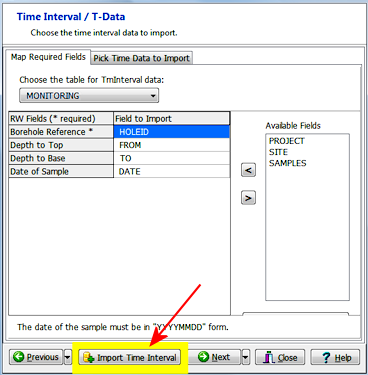
During the import process, RockWorks will initialize the T-Data Types to match the fields you selected.
- Click the Next button to proceed to the Vector import.
Or, click on the small drop-down arrow by the Next button to jump directly to the next import screen of interest.
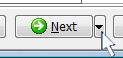
 Back to main topic | Next ( Vectors )
Back to main topic | Next ( Vectors ) 

RockWare home page