![]() Time: 3 minutes
Time: 3 minutes
Click on the Point-Data tab and look at the three curves that were imported. These correspond to the three tracks you selected during the import.
Click on the Well Information tab, and look at the general well information that was imported. These will be linked to header fields in the log design.
Click on the Design tab to the left of the data file's tab. This will bring the Log Designer window to the front.
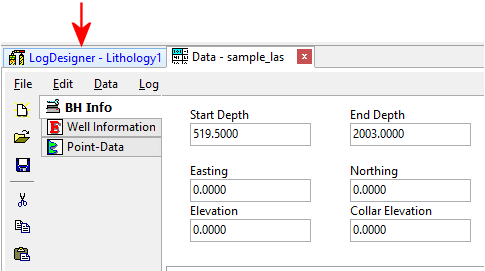
Locate the Project Manager pane on the left side of the program window.
In the \LogPlot8 Data\Samples folder, expand the Log Designs heading.
Find the "sample_las.LDFX8" file near the bottom of the listing, and double-click on this file to open it.
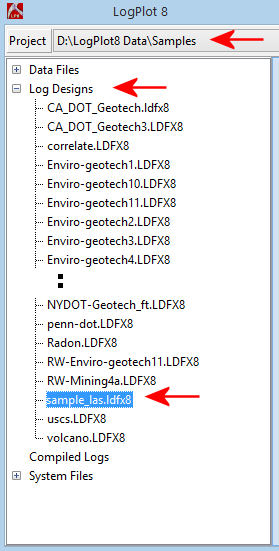
This log design will be loaded into the Design editor. This design contains:
We will not discuss the editing tools in this window at this time, please refer to the Modify an Existing Log tutorial.