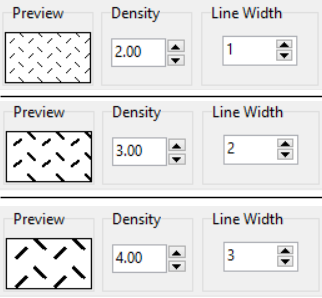
The Select Pattern window lets you adjust the pattern size or density for the pattern to be stored with the current keyword.
Note that the greater the density value, the larger the repeating pattern "cell" (and the more coarse the pattern).
The lesser the density value, the smaller the repeating pattern "cell" (and the more dense the pattern).
In LogPlot, you may find that a pattern plotted densely could be used to represent a fine material, while the same pattern plotted less densely could be used to represent a coarse material. In the examples below, we have also increased the line width for the coarser patterns.
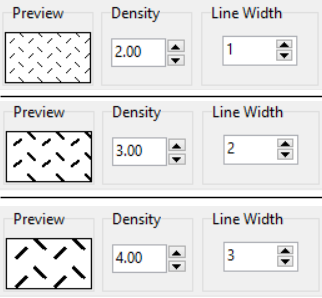
Pattern densities would typically range from 1 on the very dense side to 5 on the very coarse side.
Note also that you can universally change the density of all of the patterns during compiling of a log (to create, for example, "draft" copies) using the Pattern Density Factor setting in the Options / Log Settings window.
![]() Back to the Select Pattern Window
Back to the Select Pattern Window