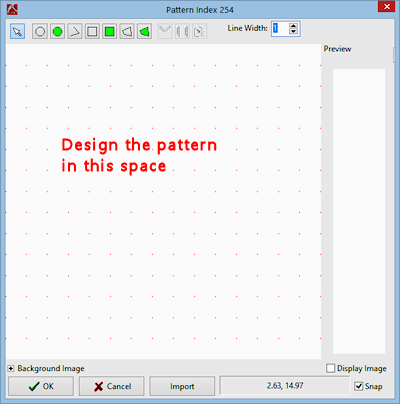To create a new pattern, you need to start with a blank Unit Cell in order to draw the new pattern. You can do this in two ways:
- Bring up a blank pattern into the Pattern Editor. This is done by selecting a blank pattern sample back within the Select Pattern window and choosing the Edit button:

Or, to replace an existing pattern with a new design, choose a pattern, click Edit, the delete the design items.
- Then, draw the new pattern.
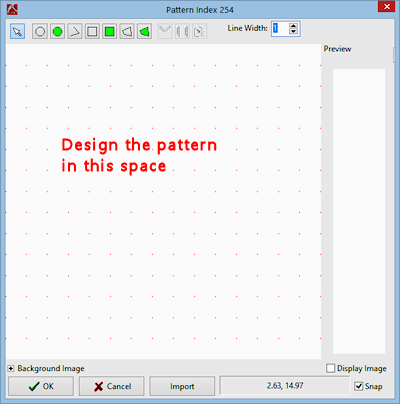
The origin of each pattern block is the lower-left corner of the editing area. You should start your design in this corner and build it upward and to the right from there. This will prevent a large amount of white space to occur between repeating pattern cells.
Insert dots or lines as you need to complete your pattern. (See Draw Patterns.)
- Exit the Pattern Editor using the OK button (to save the new pattern) or using the Cancel button (to discard the new pattern).
 Back to Editing Patterns Introduction
Back to Editing Patterns Introduction

RockWare home page