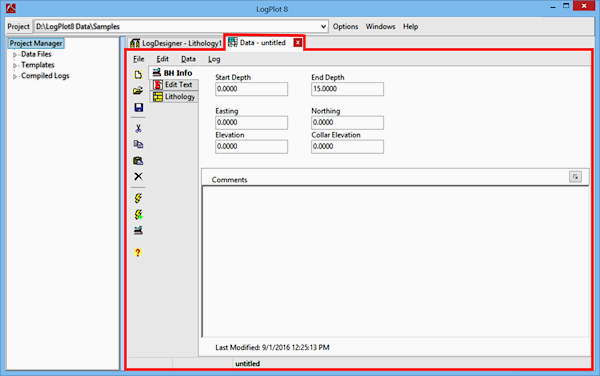
Before you get into the discussion of LogPlot particulars, you should familiarize yourself with the general layout of the program.
When you start up LogPlot, you'll see the main program window with two "tabs" available, one for accessing a data window and one for the log design window. As you use the program, you may see more tabs displayed for additional windows, such as log viewing windows, new data windows, etc.
There are three main types of windows in LogPlot8:
Data Editor Window: A blank Data Editor window will be opened upon program startup. The Data Editor is used to enter or import the descriptive, textual, quantitative, or other data to be displayed on the log. Within the Data Editor itself, the different types of data are also organized into tabbed datasheets. You can have multiple data files open at any time. The data structure is discussed in the section "Entering Your Data."
Design Window: The Log Designer window contains the design tools to create or modify a log design. You can have only one design open at a time. This is discussed in the section "Designing Your Logs".
View Window: The LogView window is used to display the compiled logs, either in a "docked" tab in the main window, or in a separate, stand-alone window. Each time you compile a log, it will be displayed automatically in a new LogView tab or window. From there you can save, print and export the graphic logs. You can have multiple LogView windows open at a time. See "Viewing and Manipulating Logs" for details about the View window.
See "Compiling Logs" for details about compiling the data into the graphic output.
Project Manager: Along the left edge of the main program window is a new pane used to display the LogPlot-related files that reside in the current working folder, for quick access - open files and compile data with a click. See the discussion of the LogPlot Project Manager.
![]() Back to main menu
Back to main menu