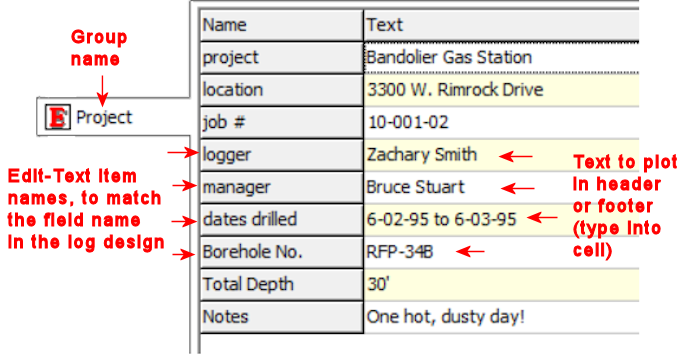
Introduction
How to Change Row Order in a Single Datasheet
How to Move Rows between Datasheets
How to Add, Delete, or Rename a Datasheet or Group
How to Add, Delete, or Rename an Edit Text Item
Edit Text datasheets are used to enter the text to be plotted in the changeable text fields in the log header and footer. These datasheets have multiple rows, each row with an Edit Text item.
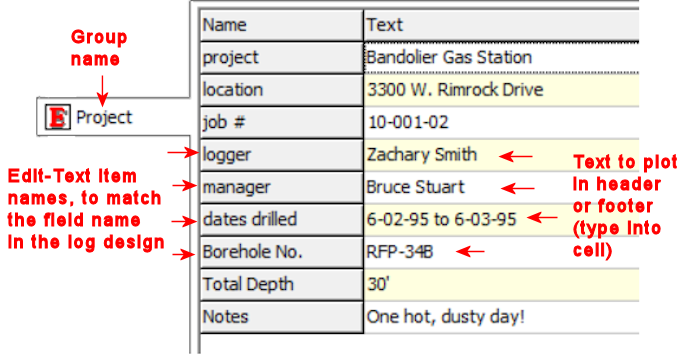
You can have multiple Edit Text datasheets in your data file - one might list Project information, and another Driller information.
The Edit Rows and Groups option is a handy tool in the LogPlot Data menu which lets you change (1) the order of the rows in a single datasheet or (2) the datasheet where an Edit Text item resides. You can also use this option to add, delete, and rename items.
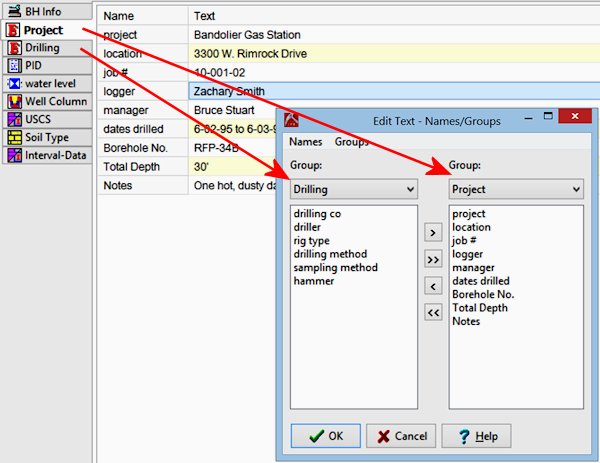
Use the Groups menu tools to manage the Edit Text datasheets (= "groups") in the data file.
Add a Group: Adds a new Edit Text datasheet into the data file. You will be prompted for the name of the datasheet, which will be displayed on the tab.
Delete a Group: Deletes an Edit Text datasheet from the data file. You will be prompted to select the name of the datasheet to be deleted. Be careful!
Rename a Group: Renames an Edit Text datasheet ("Drilling" or "Project" in the above example). You will be prompted to select the name of the datasheet to be renamed, and the new name to assign it.
Use the Names menu tools to manage the rows (= Edit Text items) in the data file.
Add an Edit Text: Adds a new Edit Text row into the selected group (datasheet). Type in the name for the new Edit Text item.
Delete an Edit Text: Deletes an Edit Text row from the data file. You will be prompted to select the name of the row to be deleted. Be careful!
Rename an Edit Text: Renames the currently-selected Edit Text row. You will be prompted to select the name of the datasheet to be renamed, and the new name to assign it.
![]() Back to Other LogPlot Data Tools
Back to Other LogPlot Data Tools