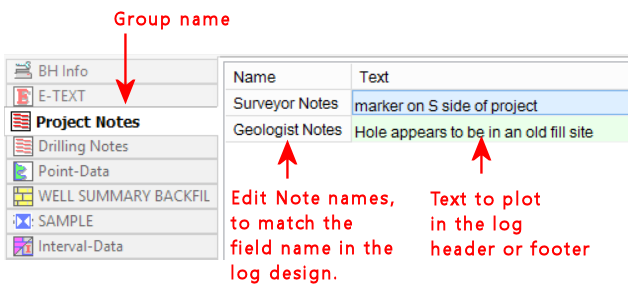
Introduction
How to Change Row Order in a Single Datasheet
How to Move Rows between Datasheets
How to Add, Delete, or Rename a Datasheet or Group
How to Add, Delete, or Rename an Edit Notes Item
Edit Notes datasheets are used to enter text to be displayed in an "Edit Notes" field in the log header or footer. This is text that uses WYSIWYG wrapping, carriage returns, margins, border, fill, and alignment.
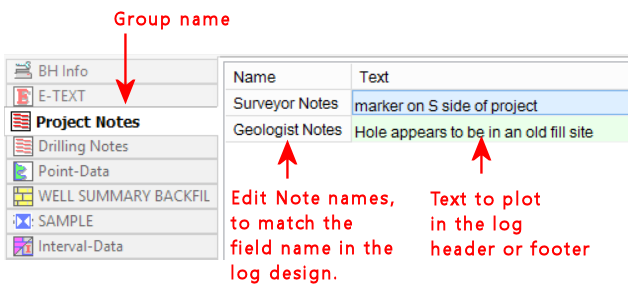
You can have multiple Edit Notes datasheets in your data file - one might list Project information, and another Driller information.
The Edit Rows and Groups option is a handy tool in the LogPlot Data menu which lets you change (1) the order of the rows in a single datasheet or (2) the datasheet where an Edit Notes item resides. You can also use this option to add, delete, and rename items.
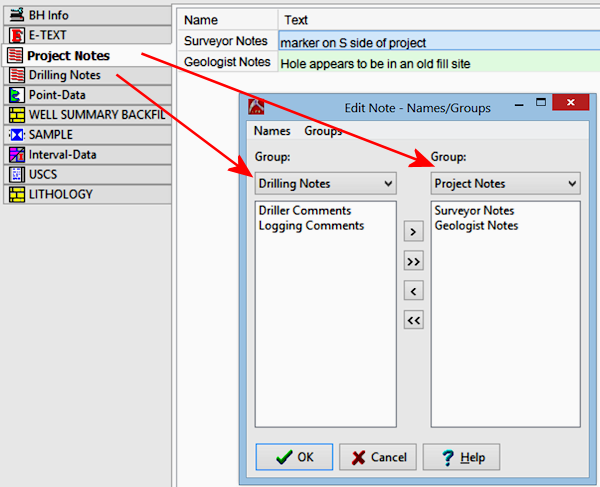
Use the Groups menu tools to manage the Edit Notes datasheets (= "groups") in the data file.
Add a Group: Adds a new Edit Notes datasheet into the data file. You will be prompted for the name of the datasheet, which will be displayed on the tab.
Delete a Group: Deletes an Edit Notes datasheet from the data file. You will be prompted to select the name of the datasheet to be deleted. Be careful!
Rename a Group: Renames an Edit Notes datasheet ("Drilling Notes" or "Project Notes" in the above example). You will be prompted to select the name of the datasheet to be renamed, and the new name to assign it.
Use the Names menu tools to manage the rows (= Edit Notes items) in the data file.
Add an Edit Notes: Adds a new Edit Notes row into the selected group (datasheet). Type in the name for the new Edit Notes item.
Delete an Edit Notes: Deletes an Edit Notes row from the data file. You will be prompted to select the name of the row to be deleted. Be careful!
Rename an Edit Notes: Renames the currently-selected Edit Notes row. You will be prompted to select the name of the datasheet to be renamed, and the new name to assign it.
![]() Back to Other LogPlot Data Tools
Back to Other LogPlot Data Tools