Introduction
How to Change Column Order in a Single Datasheet
How to Move Columns between Datasheets
How to Add, Delete, or Rename a Datasheet or Group
See also
There are several types of datasheets in LogPlot which permit you to list more than one set of data, in multiple columns. For example, you might have a Point Data datasheet with one (required) column of depths and 4 columns where different geophysical measurements are recorded. Or, an Interval Text datasheet with two (required) columns for the depth intervals and 6 columns where different sample parameters are listed.
And, you can have multiple datasheets, with multiple columns, in your data file. For example, you might have one Interval Text datasheet as described above, and a separate Interval Text datasheet with 2 columns for USCS codes and short descriptions.
The Edit Columns option is a handy tool in the LogPlot Data menu which lets you change (1) the order of the columns in a single datasheet or (2) the datasheet where a column resides.
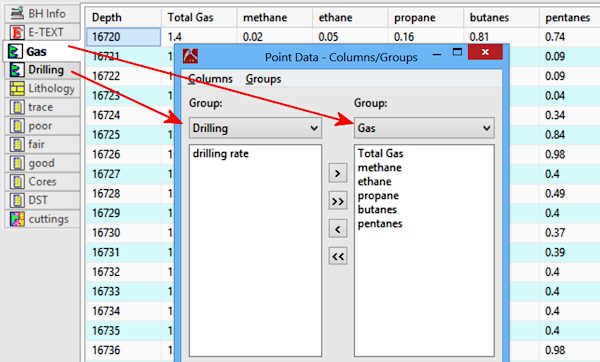
- Click on the tab of the datasheet to be modified to make it active.
- Select the Data | Edit Columns menu option, or right-click in any of the datasheet's cells and select Edit Columns.
- If necessary, use the Group drop-down list to select the name of the datasheet in which you want to re-order the columns. You should see the datasheet's column names listed there.
- Click and drag the column names into the desired order.
- Click OK to accept the changes you've made, or Cancel to cancel the changes.
- Click on the tab of one of the datasheets to be modified to make it active.
- Select the Data | Edit Columns menu option, or right-click in any of the datasheet's cells and select Edit Columns.
- Use the Group drop-down list to select the names of the two datasheets between which you want to move columns. You should see the column names listed there.
- Click and drag the column names between groups.
- Click and drag to rearrange the column order as described above.
- Click OK to accept the changes you've made, or Cancel to cancel the changes
Use the Groups menu tools to manage the datasheets (= "groups") in the data file.
Add a Group: Adds a new datasheet of the type you are working with into the data file. You will be prompted for the name of the datasheet, which will be displayed on the tab.
Delete a Group: Deletes a datasheet of the type you are working with from the data file. You will be prompted to select the name of the datasheet to be deleted.
Rename a Group: Renames a datasheet of the type you are working with in the current data file. You will be prompted to select the name of the datasheet to be renamed, and the new name to assign it.
- Click on the tab of the datasheet to be modified to make it active.
- Click in a cell of the column that you want to delete.
- Select the Data | Delete a Column menu option, or right-click in that cell and select Delete a Column. LogPlot will prompt you to confirm the deletion of the selected column.
- Click Yes to proceed with the deletion. Click No to cancel the operation.
- Click on the tab of the datasheet to be modified to make it active.
- Click in a cell of the column to be deleted.
- Select the Data | Rename a Column menu option, or right-click in that cell and select Rename a Column.
- Into the displayed prompt type in the new name for the column. This must match, character-for-character, the name that is assigned to the corresponding item in the log design. The match is not case-sensitive.
 Back to Other LogPlot Data Tools
Back to Other LogPlot Data Tools

RockWare home page
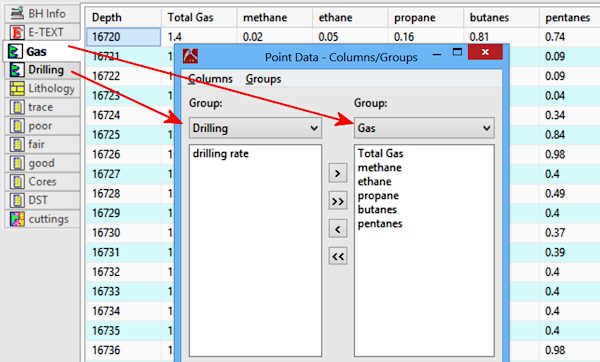
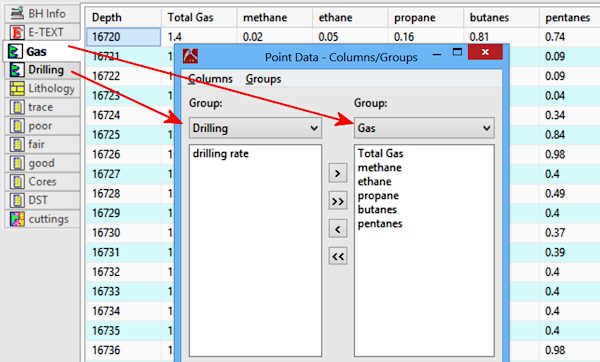
![]() Back to Other LogPlot Data Tools
Back to Other LogPlot Data Tools