![]() Time: 2 minutes
Time: 2 minutes
We’ve put snapshots of the log designs that are shipped with the program into the LogPlot Help messages; let's open these so you’ll know where to start when looking for your own log design to use.
Here you’ll see small snapshots of the environmental/geotechnical log designs that are shipped with the program. Each snapshot has a "see bigger" link to display a larger image. We’ll be modifying the "Enviro-geotech2" design.
Now let’s open this design.
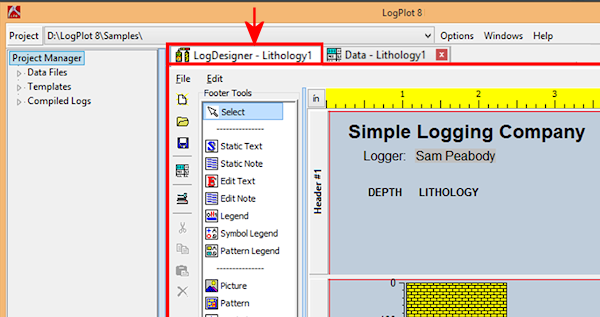
Click on the current project name, at the top of the Project Manager pane, and select the LogPlot Data\Samples folder. If this is not listed, then click on the Browse option and browse for that, in your Documents folder.
You should see a listing of a number of data, design, and plot files.
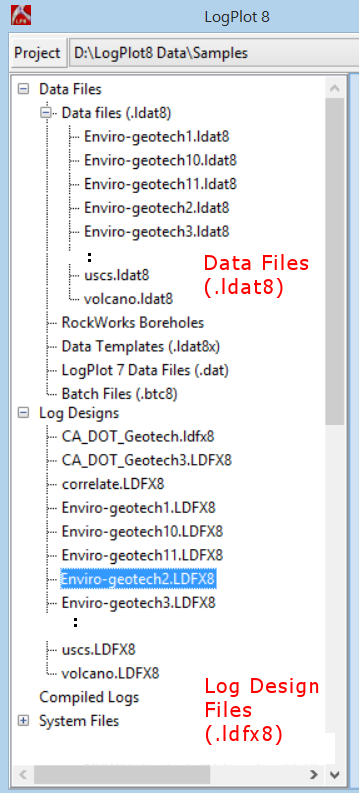
The program will display this log design in the Design window.
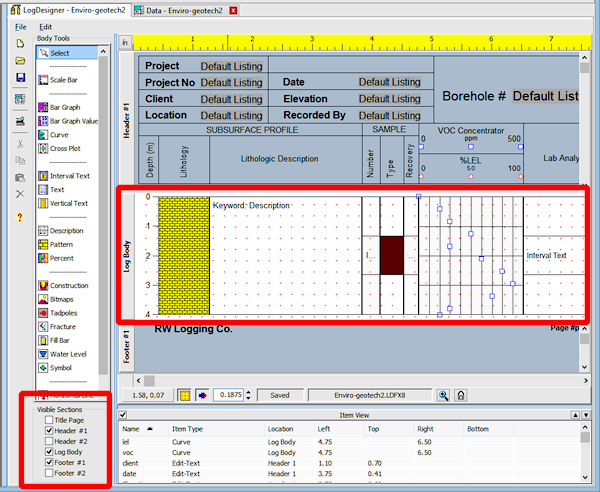
![]() Back to menu | Next ( Save the sample design under a new name )
Back to menu | Next ( Save the sample design under a new name ) ![]()