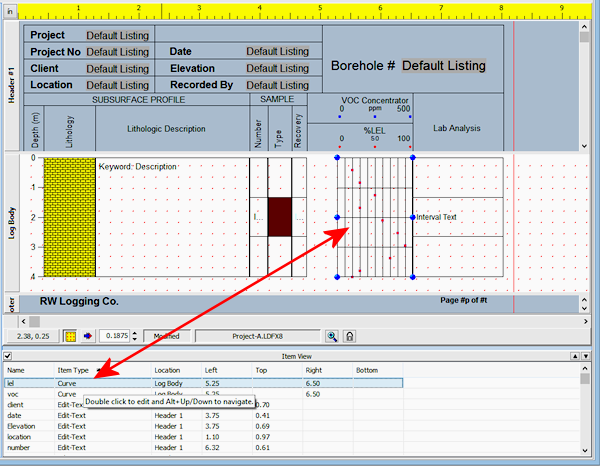![]() Time: 3 minutes
Time: 3 minutes
First we will modify the Curve columns.
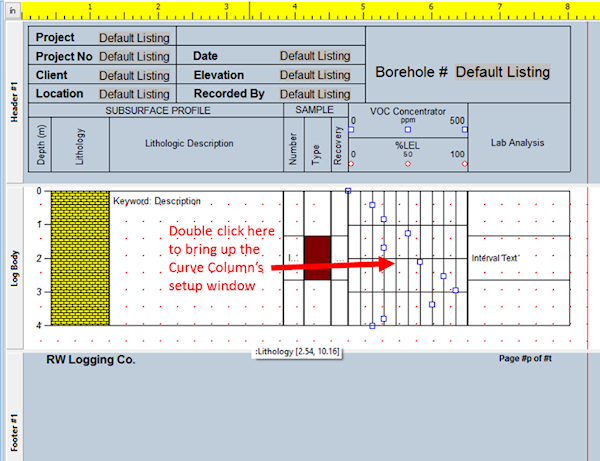
Click on the picture of the symbol (the square itself) to the right.
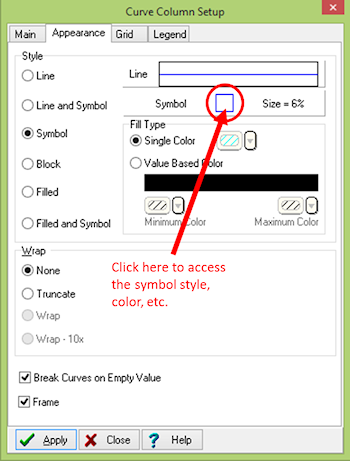
Reset the symbol style from Square Clear to Square – you’ll have to scroll upward in the list.
Set the color to bright blue, and the size to Small.
Click OK.
! Note that the changes also will apply to the header legend for the curve.
Edit the left edge position to read 5.25
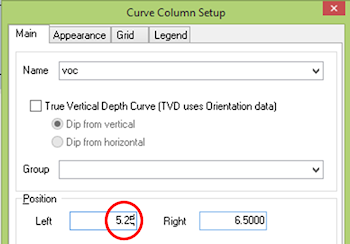
Click Apply.
Now let’s edit the other curve column.
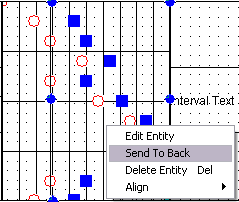
Again, click on the picture of the circle-symbol to change its style and color.
Reset the symbol style from Circle Clear to Circle, scrolling upward in the list as necessary.
Set the color to red, and the size to small, and click OK.
You’ll see the symbol style change in the body column and in the header legend.
Edit the left edge position to read 5.25.
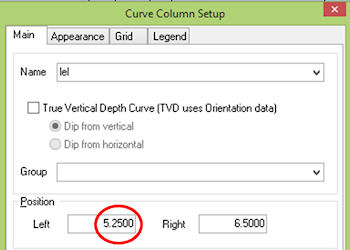
TIP: You can also access the Curve Column settings by locating the name of the column in the Item View at the bottom of the design window, and double-clicking on it there.