![]() Time: 4 minutes
Time: 4 minutes
In this lesson, we will "compile" the LAS data into the LAS design, to generate a graphic log.
LogPlot will display a window where you can establish settings for compiling the data into the log design: data range, vertical scale, pagination, etc.
Start Depth, Base Depth: These will default to the top and bottom settings from the LAS file. You can leave them as-is.
Scale: Here, type in 50. This will compile the log at 50 feet of data per inch of log.
Continuous: Be sure the page layout is set to Continous, so that the log pages will chain together with no breaks. A header will plot only at the top of the first page, and a footer at the end of the log.
Header/Footer to Body Margin: This defines the space, if any, between the header/footer and the log body. Type in: 0.1
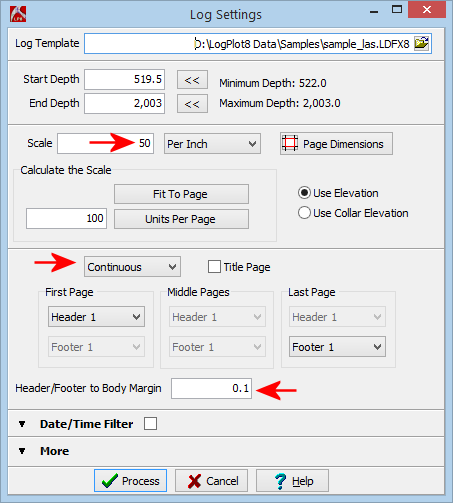
LogPlot will read the contents of the data file, locate matching items & names in the log design, and plot the data into a graphic log at the defined vertical scale. It will display the graphic log in a new LogView window. This window will be docked as a new tab in the main LogPlot program window.
Make note of the fields in the log header. The well name and other text were pulled into the log header from the data file.
Use the scroll bars along the right edge of the window to scroll downward through the log pages.
Select the View | Show View Options menu option. You will see a variety of display settings to the right.
Click in the Scale prompt and change the scale from "50" to "75". Click the Apply button at the bottom of the pane. LogPlot will re-plot the log on the screen at the new scale.
Feel free to experiment with these settings to see their effect on the output log. Be sure to click the Apply button to apply the changes that you make.
In the prompt window that is displayed type in the name: sample_las and click the Save button. LogPlot will store the graphic log in an "LPT8" or "Log Plot" format.
Enter a name for the PDF file, the resolution, and view settings as shown here:
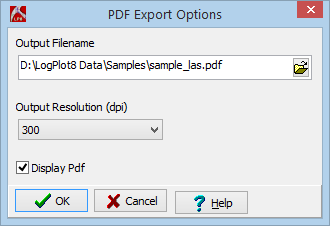
Click OK.
LogPlot will output the log, using the current display settings, to a PDF file. It will be loaded into your default PDF viewing program.
![]() Back to menu
Back to menu