
RockWorks | Utilities | Solid | Section
This program is used to read an existing solid model file and create multiple vertical profile slices anywhere within the model, connected into a continuous cross section diagram, for display in RockPlot2D. The section panels can be color-coded in a variety of ways. Axis annotation and a color legend are options.
! Unlike the Section tools in the Borehole Manager, this Section tool requires that a solid model file (.RwMod file) already exists. This model can be the result of downhole data interpolation in the Borehole Manager, of XYZG data interpolation in the Utilities | Solid | Model option, or of filtering operations elsewhere in the Solid menu.
Menu Options
Step-by-Step Summary
Menu Options
- Model Name: Click to the right to locate the name of the existing solid model (.RwMod file) to be used for this section diagram
- Contour Lines: Insert a check here if you want G-value contour lines to be displayed on the section panels. Expand this heading to set the contour line options. (More.)
- Colored Intervals: Insert a check here to display G-value distribution on the section panels with color-filled intervals. Expand this heading to select the desired color scheme, and whether you wish to be prompted to confirm the color intervals. (More.)
- Color Legend: Insert a check to include a legend to the G values and their colors. (More.)
- Plot Surface Profile: Insert a check here to include a solid line profile on the profile panel that represents a user-selected grid model, typically the ground surface.
- Grid Model: Expand this heading to select the grid model to be represented, and to establish the profile settings. (More.)
- Show Fault(s): Check this box to display vertical fault lines in the profile, based on the location of one or more fault polylines defined in the project database. (More.)

- Show Infrastructure: Check this box to display buildings, pipes, or other infrastructure with your cross section. Click the Options button to define the infrastructure file and plot settings. (More.)
-

- Perimeter Annotation Options: Click this button to establish title, border, and vertical exaggeration settings for the section. (More.)
-
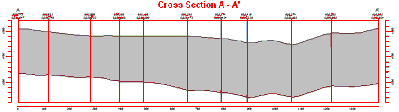
- Create Location Map: Insert a check here to have the program create, along with the section, a reference map that shows the section's trace. It can be embedded in or created separately from the cross-section. (More.)
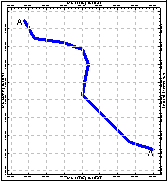
-
Section Selection Map: Click on the Section Selection Map tab to the right, to draw where the cross section panels are to be placed. The most recent section drawn for this project will be displayed. (More.)
If you don't have boreholes in the project, and hence no reference points on the interactive map, you may need to import a list of the specific coordinates for the section panels.
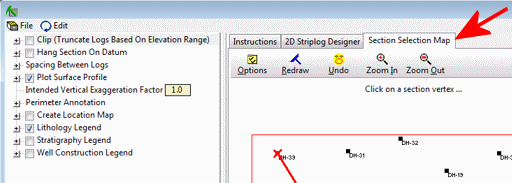
Step-by-Step Summary
- Access the RockWorks Utilities program tab. It is not necessary to enter data into the main datasheet because RockWorks will not be creating a new solid model.
- Click on the Solid menu and choose Section.
- Enter the requested menu options, described above.
- Be sure to click on the Section Selection Map tab to establish the section location.
- Click the Process button to proceed.
The program will scan the selected solid model file to determine the model’s dimensions. The program will then look at the coordinates specified for the section panels and will construct a vertical profile of each to illustrate the data values, using the selected color scheme. The panels will then be appended together to create the multi-panel section. A section location map will be appended if requested. The completed diagram will be displayed in a RockPlot2D tab in the Options window.
- You can adjust any of the following items and then click the Process button again to regenerate the section.
- Diagram settings in the Options pane on the left, and/or
- Section location in the Section Selection Map tab.
! Each time you click the Process button, the existing display will be replaced.
- View / save / manipulate / print / export the diagram in the RockPlot2D window.
 Back to Solid Menu Summary
Back to Solid Menu Summary

RockWare home page




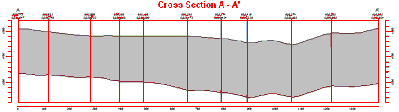
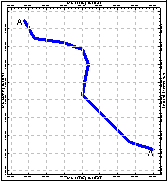
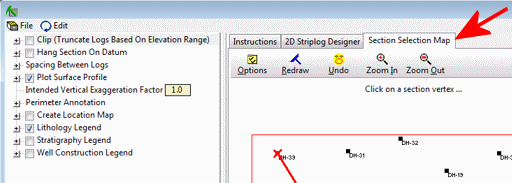
![]() Back to Solid Menu Summary
Back to Solid Menu Summary