
RockPlot2D | File | Import | Raster Image
Utilities | Imagery | Raster -> RKW
This program is used to add a raster image to the current RockPlot2D image, or to display it in a new RockPlot2D window. This procedure supports BMP, JPEG, TIFF, WMF, EMF, PNG, GIF, TGA, PCX, AFI, VST formats.
Menu Options
Step-by-Step Summary
Menu Options
- Image Location: You have several options for entering the coordinates at which the bitmap is to be displayed in RockPlot2D:
- Output Dimensions: Choose this option if the current project dimensions represent the border coordinates for the image you've selected.
- World File: Choose this option if there is an accompanying World File which defines the image extents. Expand this heading to select the World File.
- Automatically Determine: Choose this option if the program is to search automatically for a World File with the same file name as the Image File, above, and with either world file name extensions: *.bmpw or *.bpw (italicized letters are replaced by the extension characters of the Image File, as in *.pngw or *.pgw, etc.)
- Manually Select: Choose this option to specify the name for the World file. Expand this heading to browse for the World file to be used for georeferencing the selected image.
- Manually Specify: Click in this radio button if you want to type in the X and Y coordinates for the image's edges. Expand this heading to enter those coordinates.
- Western Border: Enter the X (Easting) coordinate represented along the western edge of the image (X-Min).
- Southern Border: Enter the Y (Northing) coordinate represented along the southern edge of the image (Y-Min).
- Eastern Border: Enter the X (Easting) coordinate represented along the eastern edge of the image (X-Max).
- Northern Border: Enter the Y (Northing) coordinate represented along the northern edge of the image (Y-Max).
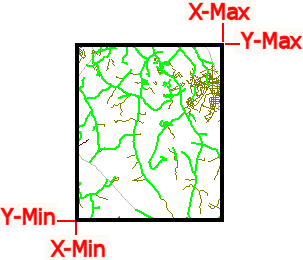
- New RockPlot2D: Insert a check here if the imported image is to be displayed in a new RockPlot2D window. If unchecked, it will be imported into the current window.
Step-by-Step Summary
Follow these steps to bring a raster image into the RockPlot2D window.
- Be sure that the image file to be brought into the RockPlot window resides in the project folder.
- Select the Utilities | Imagery | Raster -> RKW menu option.
- OR -
If you wish to append the raster image to an existing RockPlot image (map or diagram), open the image you wish to annotate (see Opening Plot Files) or click in the current RockPlot2D window containing the diagram.
- Select the RockPlot2D File | Import | Raster Image menu command.
- Enter the requested menu options, described above.
- Click the Process button to proceed.
The program will read the input file and the defined coordinates, and will display the image in the current RockPlot window or in a new RockPlot window, as requested.
-
Save it or combine it with other maps and diagrams using the RockPlot2D tools.
See also:
 Back to Import menu
Back to Import menu

RockWare home page


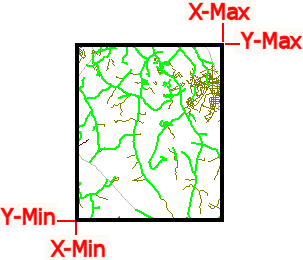
![]() Back to Import menu
Back to Import menu