
RockWorks | Utilities | Grid | Grid -> Profile | Single
This program is used to create a single profile cut through a single, existing grid model, for display as a line profile diagram. This profile tool is also available as an option in the Borehole Manager profile-generating programs (lithology, I-data, etc.)
Menu Options
Step-by-Step Summary
Menu Options
- Grid Profile Options: Click on the Options button to select the grid model to be represented in the profile diagram, and to establish the profile settings. (More.)
- Plot Surface Profile: Use this option to activate the plotting of a second line on the profile diagram. Expand this heading to access the line profile options.
- Surface Profile Options: Click the Options button to select the grid model to be represented, and to establish the profile settings. (More.)

- Create Additional Parallel Profiles: Check this box if you want multiple profile lines to be drawn automatically, offset from the profile that you define. Expand this heading to define the direction and spacing of the automatic profile lines, the maximum distance, and diagram labeling options. (More.)

- Show Fault(s): Check this box to display vertical fault lines in the profile, based on the location of one or more fault polylines defined in the project database. (More.)

- Perimeter Annotation Options: Click this button to establish title, border, and vertical exaggeration settings for the profile. (More.)
-
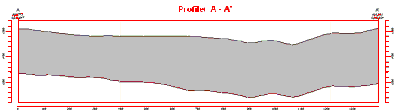
- Create Location Map: Insert a check here to have the program create, along with the profile, a reference map that shows the profile cut's location. It can be embedded in or created separately from the profile. (More.)
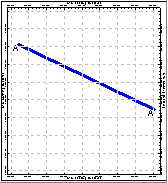
- Profile Selection Map: Click on the Profile Selection Map tab to the right, to select where the profile cut is to be placed. The most recent profile drawn for this project will be displayed. (More.)
! If you don't have boreholes in your project, there won't be any reference information in the selection map - just a rectangle defining the project dimensions. You may need to manually specify the panel coordinates.
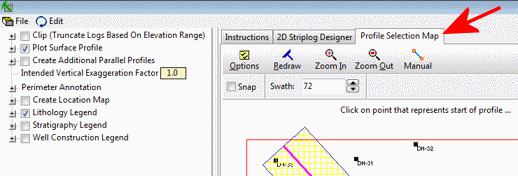
Step-by-Step Summary
This program requires that the grid model to be illustrated as a profile already exists in the current project folder.
- Access the RockWorks Utilities program tab.
- Select the Grid | Grid -> Profile | Single menu option.
- Enter the requested menu settings, described above.
- Be sure to click on the Profile Selection Map tab to set the profile location.
- Click the Process button to continue.
The program will look at the coordinates specified for the profile cut and determine the closest nodes along the cut in the input grid model. It will construct a vertical profile to illustrate the grid surface elevations, using the line style you selected. The completed diagram will be displayed in a RockPlot2D tab in the Options window.
- You can adjust any of the profile options and then click the Process button again to regenerate the profile.
! Each time you click the Process button, the existing profile display will be replaced. S
- View / save / manipulate / print / export the profile in the RockPlot2D window.
Tips: Use the Stretch button  in RockPlot to fill the window with the profile. This is helpful if the profile is long and shallow.
in RockPlot to fill the window with the profile. This is helpful if the profile is long and shallow.
 Back to Grid Menu Summary
Back to Grid Menu Summary

RockWare home page





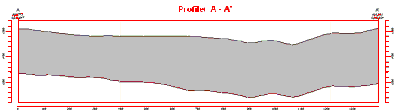
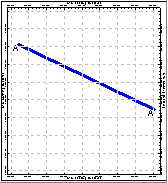
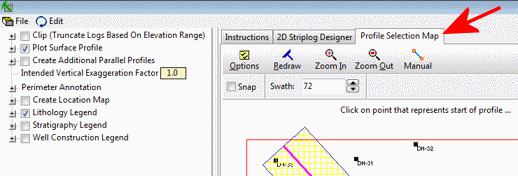
![]() in RockPlot to fill the window with the profile. This is helpful if the profile is long and shallow.
in RockPlot to fill the window with the profile. This is helpful if the profile is long and shallow. ![]() Back to Grid Menu Summary
Back to Grid Menu Summary