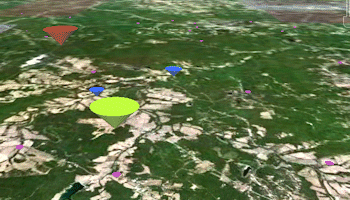
RockWorks | Utilities | EarthApps | Points | Cones | Proportional
This program:
- Reads a listing of data from the Datasheet Editor: XY locations and measured values for any/all of these locations.
- Creates a KML output file in which the point locations are illustrated with filled cones, up- or downward-pointing, whose radius, height, and color are proportional to the measured values, automatically defined by the program.
- Creates a KMZ (zip) output file, containing the KML file.
- Loads the KMZ file in Google Earth.
See also: Cone Maps - Simple, Cone Maps - Advanced
Menu Options
Step-by-Step Summary
Menu Options
- Input Columns: The prompts along the left side of the window tell RockWorks which columns in the input datasheet contain the required data.
Click on an existing name to select a different name from the drop-down list. See a sample data layout below.
- X: Column that contains the X coordinates for the cones.
These can be Eastings in meters or feet, decimal longitudes, etc. See Defining your Datasheet Coordinates for more information.
- Y: Column that contains the Y coordinates for the cones.
- Z: Column that contains the measurements upon which the cones will be scaled and color-coded.
- Style: Choose upward- or downward-pointing cones by clicking in the appropriate button.
- Radii (Meters): Choose from constant or scaled cone radii.
- Fixed: Click this button for all cones to have the same radii.
- Radius (Meters): Defines the radius for the cones, as expressed in meters.
For example, an entry of 10,000 would create cones that have a radius of 10 kilometers. If you'll be displaying a small area in Google Earth, you should make this smaller than if you're displaying a large area.
- Proportional (Based on Z-Column): Click this button to create cones with varying radii.
- Minimum Radius (Meters): Defines the radius for the cones, as expressed in meters, for the sample sites with the smallest Z value measurement (as read from the Z column defined above).
For example, an entry of 1000 would create cones that have a radius of 1 kilometer.
- Maximum Radius (Meters): Defines the radius for the cones, in meters, for the sample sites with the largest Z value measurement (as read from the Z column defined above). Sites with intermediate Z values will be scaled proportionally between the minimum and maximum radii.
- Height: Choose from constant or scaled cone heights.
- Fixed: Click this button for all cones to have the same height.
- Height (Meters): Defines the height for the cones, as expressed in meters.
For example, an entry of 10,000 would create cones that have a height of 10 kilometers.
- Proportional (Based on Z-Column): Click this button to create cones with varying heights.
- Minimum Height (Meters): Defines the height for the cones, as expressed in meters, for the sample sites with the smallest Z value measurement (as read from the Z column defined above).
For example, an entry of 1000 would create cones that have a height of 1 kilometer.
- Maximum Height (Meters): Defines the height for the cones, in meters, for the sample sites with the largest Z value measurement (as read from the Z column defined above). Sites with intermediate Z values will be scaled proportionally between the minimum and maximum radii.
- Color
- Fixed: Click this button for all cones to have the same fill color.
- Color: Defines the color for the cones. The current color is displayed to the right.
To change the color, click on the color sample and choose a new color from the drop-down list
- Proportional (Based on Z-Column): Click this button for cone colors to vary based on the values in the Z-column. This program uses a low-values = cold -> high-values = hot coloring scheme.
- Include Labels: Insert a check here to label the site in the Google Earth side panel and in the map.
- Label Column: Defines the column that contains the text to be used for the labels.
Click on the current name displayed to the right, to choose a different column name from the drop-down list.
- Color: Defines the color for the labels.
Click on the current color, displayed to the right, to choose a different color.
- Scale: Defines the size of the labels. Default = 1.
Rule of thumb: 0.5 will create small labels, 2.0 large labels.
Step-by-Step Summary
- Access the Utilities program tab.
- Create a new datasheet and enter or import your location coordinates and measured values into the datasheet.
Or, open one of the sample files and replace that data with your own. (In this example, the sample file = "RockWorks17 Data\EarthApps Samples\Cones_Proportional_01.rwDat")
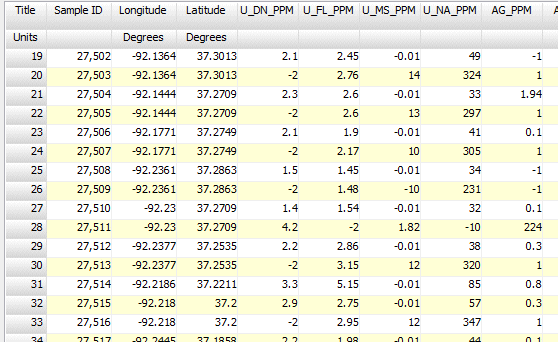
Longitude and latitude coordinates must be in decimal format. If you're using another coordinate system, be sure you've specified the Units and the Projection Settings as appropriate.
- Select the RockWorks | Utilities | EarthApps | Points | Cones | Proportional menu option.
- Enter the menu options as described above.
! Tip: If you're working with one of the sample .rwDat files, you can load its specific menu settings by (1) clicking on the Menu button at the top of the window, (2) clicking Load from RCL, and (3) browsing for the .rcl file with the same name as the .rwDat file you're working with.
- Click the Process button to continue.
The program will create a KML file listing the 3D cones at the XY locations. The dimensions and color of the cones will vary depending on the values in the "Z" value column you specify. It will create a KMZ (zip) file containing the KML file. The Google Earth KML and KMZ file names will be assigned automatically.
- If RockWorks displays the KMZ name in a popup window for your reference, you can confirm:
- Automatically load file into Google Earth: Be sure this is checked if you want to display the output at this time.
- Show this message every time a KMZ File is Created: If checked, this window will be displayed each time a Google Earth output is created. Uncheck this if you prefer not to see this window in the future.
(Both of these settings are also available via the Preferences menu.)
- Click OK to continue or Cancel to cancel the operation.
The resulting map will be displayed in Google Earth, if requested.
 Back to Point Map Summary
Back to Point Map Summary
"Google" is a trademark of Google Inc.

RockWare home page
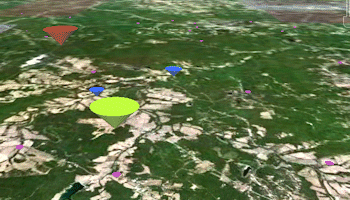
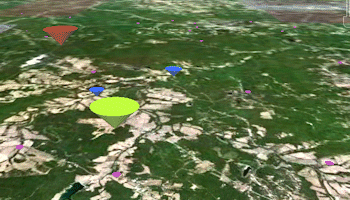
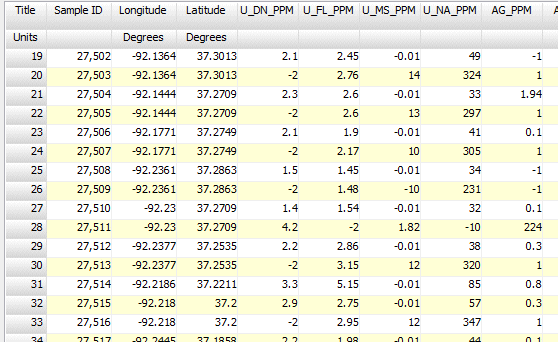
![]() Back to Point Map Summary
Back to Point Map Summary