![]() Estimated time: 1 minute.
Estimated time: 1 minute.
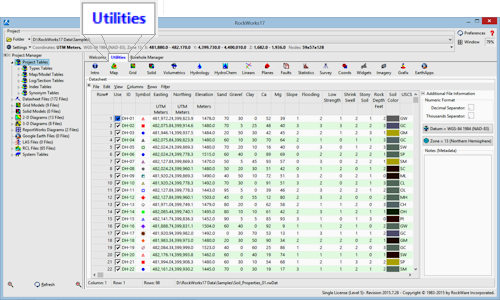
We'll be working in the followng folder: My Documents\RockWorks17 Data\Samples\. If your current folder is different, continue on to Step 3 below. If this is already displayed as the project folder, you can use the links at the bottom of the page to return to the main menu or start the next lesson.
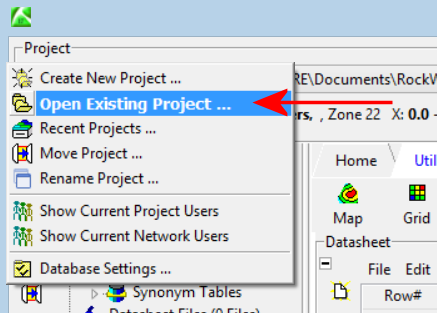
You will be returned to the main data window, with that folder displayed as the current project folder. All of the RockWorks-related files contained in this folder will be displayed in the Project Manager pane, along the left edge of the program window.
![]() Back to main menu | Next (restore defaults)
Back to main menu | Next (restore defaults) ![]()