 Estimated time: 4 minutes.
Estimated time: 4 minutes.
In this lesson, you will be creating an image representing the lithology data in multiple logs in the Samples project, selected along a multi-log cross section trace.
- Back at the main Borehole Manager window, click on the Striplogs menu, and then click on 2-Dimensional and pick the Section option from the pop-up menu.
- Establish the section options:These are found in the left pane of the Lithology Section window.
- Establish the striplog options: Now you need to set up how the logs within the cross section will look. Click on the 2D Striplog Designer tab, to the right.
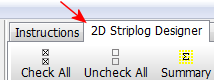
The program will display the 2D log designer window. This window has three main sections:
- The left pane is where you choose what type of data is to be displayed in the logs (the Visible Items).
- The upper-right pane is where you see a Preview of the active log items. You can drag the items to adjust their relative placement.
- The lower-right pane displays specific Options for the Visible Item that you click on.
a. Choose the items you want to see in the logs by inserting a check-mark in the following items in the Visible Items section of the window:
 Title: The drill hole name will plot above the logs.
Title: The drill hole name will plot above the logs. Depths: The logs will be labeled with depth tick marks and labels.
Depths: The logs will be labeled with depth tick marks and labels. Lithology: The logs will contain a column illustrating rock types with graphic patterns and colors.
Lithology: The logs will contain a column illustrating rock types with graphic patterns and colors.- None of the other options, including Text, should be checked.
b. Adjust the arrangement of the visible log items: You should see four items in the upper Preview pane: title, depth bar, log axis, and lithology patterns.
- Practice clicking on an item, holding down the mouse button, and dragging it to the left or right in the preview.
- Try getting the items aligned in the following order:
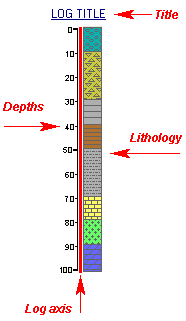
! Note that the log axis is always activated. It acts as the "anchor" point for the log - it's the axis that will be placed at the actual log location in the diagrams. The log title is always placed atop the axis.
c. Check the options for each visible item by clicking on the item's name in the listing; its options will be displayed in the Options pane.
- Click on the Lithology item.

- Click on the Column Title option.
- Delete any text that's displayed to the right for the column title.
- Click on the setting displayed to the right of the Width item, just above the title.
- In the prompt type in: 1
! All log item sizes are expressed as a percent of the dimensions of the project, so the width of these logs will be about 1% of the project dimensions.
- Next, pick the boreholes to display.
- Click on the Section Selection Map tab.

- Click on the Clear button at the top of the panel-picking window. The program remembers your cross section traces from session to session; this will clear any old traces from memory.
- Next, locate the hole titled "DH-31" (top, just left of the center) and click on it. It will be marked with a red "X".
- Locate hole "DH-18" south8 of "31" and click on it. A line will be drawn between the holes.
- Locate hole "DH-21" south of "18" and click on it.
! If you make a mistake, click the Undo button to undo the last pick or the Clear button to clear the slate for starting over.
- Click on "DH-36," "DH-01," "DH-35", and "DH-13" continuing the cross section southward through the project area.
- You should see a trace like this:
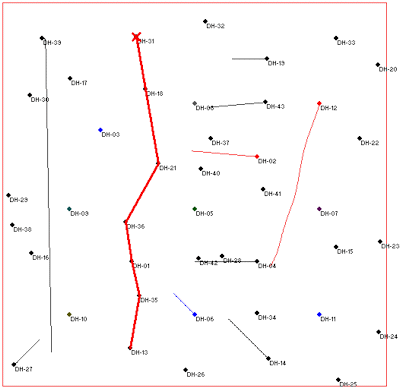
- Process: Click the Process button at the bottom of the Lithology Section window when you are ready to create the log section plot.
The program will create strip logs of each of the selected borings using the selected settings. The logs will be spaced proportionally to their distance from each other on the ground.
In addition, it will create a map that displays the location of the section slice within the study area and append it to the cross section.
The completed log section will be displayed in a RockPlot2D tab in the Options window. RockPlot2D is where 2-dimensional ("flat") maps, sections, and other diagrams are presented.
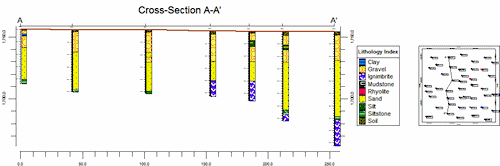
- As for the previous exercise, you can expand the plot area by hiding the left-side menu - click the small "-" button in the middle of the divider..
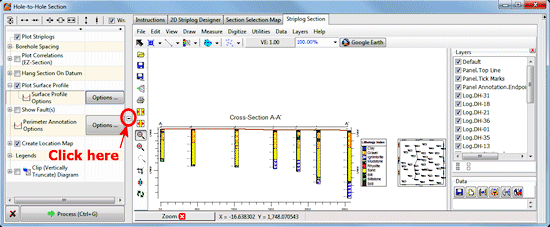
Later you can re-display the menu by clicking on the small "+" button in the middle of the left margin.
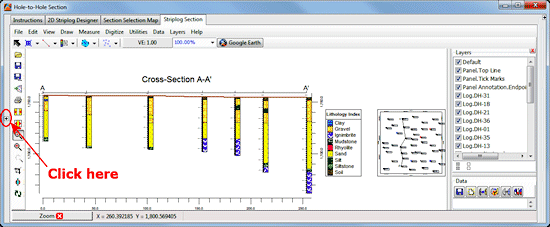
- Adjust the Vertical Exaggeration: The VE notation, in the upper toolbar, is still shown at "1", meaning that the section's length (horizontal) and elevations (vertical) are being plotted at the same scale. In your own work, you may find that your distance and depth units aren't so agreeable, and you’ll need to apply some stretch to your images to get a good look.
- You can use either the Stretch button
 to fill the screen at whatever scales, or
to fill the screen at whatever scales, or
- You can adjust the vertical stretch specifically by clicking on the VE button (or choosing View / Vertical Exaggeration) and typing in a desired value.
- Edit the Section Title: In RockWorks you can edit the entities in the plot window.
- Click on the Edit arrow in the upper-left corner.

- Double-click on the Cross Section A - A' title
- Click in the color box and change the color to red.
- Click the Apply button. This change will be displayed in the plot window.
- Click Close to close the Text Attributes window.
- Save these images for later work in the ReportWorks program, where you can create a nice layout of the log profile and the section location map.
- With the cross section still displayed in the RockPlot window, click on the File menu above the plot window, choose Save, and type in the name: lith log section and click Save. The program will save this image in its own ".Rw2D" file format.
- You can close this RockPlot window by clicking in the standard Windows close-window button
 .
.
- If you’d like to do the ReportWorks lesson at this time, click here.
- Otherwise, continue on with the lithology diagram lessons, below.
See also: RockPlot2D tutorial
 Displaying Multiple Logs in a 2D Hole to Hole Section, Hole to Hole Sections versus Profile Sections
Displaying Multiple Logs in a 2D Hole to Hole Section, Hole to Hole Sections versus Profile Sections
 Back to Lithology menu | Next (3D Lithology Model)
Back to Lithology menu | Next (3D Lithology Model) 

RockWare home page
![]() Estimated time: 4 minutes.
Estimated time: 4 minutes.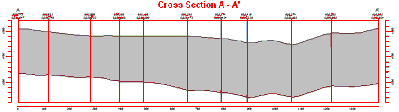
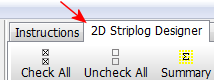
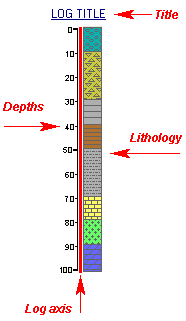


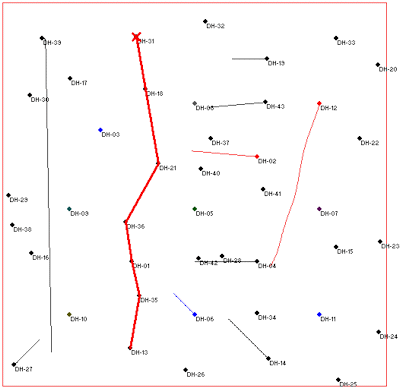
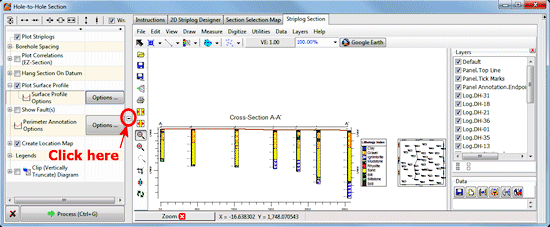
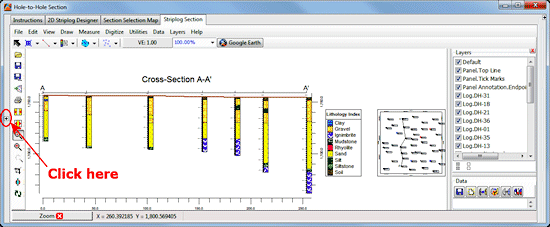
![]() Displaying Multiple Logs in a 2D Hole to Hole Section, Hole to Hole Sections versus Profile Sections
Displaying Multiple Logs in a 2D Hole to Hole Section, Hole to Hole Sections versus Profile Sections![]() Back to Lithology menu | Next (3D Lithology Model)
Back to Lithology menu | Next (3D Lithology Model) ![]()