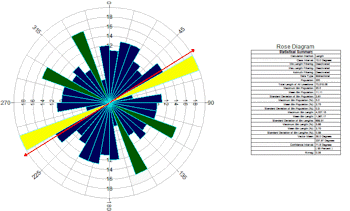
RockWorks | Utilities | Linears | Rose Diagram | From Bearings
This program reads bearing data (in azimuth degrees or quadrant) and generates a directional diagram that depicts the orientations of the linear features. See also Creating Rose Diagrams from Endpoint Data.
Menu Options
Step-by-Step Summary
Menu Options
- Input Columns: The prompts along the left side of the window tell RockWorks which columns in the input datasheet contain what data.
Click on an existing name to select a different name from the drop-down list.
-
- Strike: Use this prompt to select the name of the column in which the strike bearings are listed. Bearings can be represented as degrees (0 - 360) or as quadrant (N30W or S31.39W)
- Diagram Options: Click on the Options button to access the rose diagram settings.
- Diagram Style: Select either Full for a full, 360-degree rose, or Half for a northern-half rose.
- Type of Analysis: Use these options to define what the petal length is to represent. (See examples.)
- Occurrences Per Bin: Choose this option if the petals are to represent the number of measurements in each bin.
- Percent of Total Population: Choose this option if the petals are to represent the percent of all measurements represented in each bin.
- Azimuth Filter #1: Check this box to activate a min/max bearing filter. (More.)
- Azimuth Filter #2: Check this box to activate a second min/max bearing filter. (More.)
- Rotate: Insert a check in this box to turn on data rotation. Enter the amount in degrees clockwise from North (0 to 360) by which each lineation measurement should be rotated. (More.)
- Bi-directional: To specify that your data be considered bi-directional in nature, insert a check in the Bi-directional check-box. If the data is uni-directional, be sure that this box is cleared. (More.)
- Circles: To include concentric reference circles (full rose diagrams) or arcs (half rose diagrams) that signify percent or occurrences, insert a check in the Circles check-box. Establish the circle settings using the options to the right. (More.)
- Rays: Check this box to include reference rays, which extend from the center of the rose outward. Use the options to the right to establish the color and ray spacing in degrees. (More.)
- Petals: To turn on the plotting of the rose petals, insert a check in the Petals check-box. Use the options to the right to establish the petal options. (More.)
- Mean Ray: Insert a check in this box to turn on the plotting of the mean vector ray, which represents the mean lineation vector computed from your data set. Use the options to the right to select the line style and color, and whether arrowheads are to be included. (More.)
- Mean Error: Insert a check here to activate the plotting of an arc that represents the interval around the vector mean that most likely contains the true population mean direction. Use the options to the right to select the line style and color, and the confidence interval. (More.)
- Title: To turn on the plotting of a title, insert a check in this check-box. In the options to the right, enter the title text (40 characters maximum), color, and text size (expressed as a percent of the diagram width).
- Legend: Insert a check here to include a legend in the diagram. This legend lists computed statistics and some diagram settings. The options to the right define the legend dimensions, border style, title, text color, and more. (More.)
- Diameter:
- Maximum Diameter: Choose whether the maximum diameter of the rose should be the longest petal or the outermost reference circle. (More.)
- Minimum Diameter: Click to set the inside diameter for the rose. This permits you to create an inner "ring" that contains no lines or color fill. This radius value is declared as a percent of the diagram size. Default = 0.25. (More.)
Step-by-Step Summary
- Access the Utilities program tab.
- Create a new datasheet and enter/import your lineation bearings into the datasheet.
Or, open one of the sample files and replace that data with your own. (In the Samples folder, an example file = "\RockWorks17 Data\ Samples\Rose_Diagram_from_Bearings_01.rwDat".)
- Select the Utilities | Linears | Rose Diagram | From Bearings menu option.
- Enter the requested menu settings, described above.
- Click the Process button to proceed.
The program will generate a rose diagram that depicts the orientations of the linear features based on the input data and plotting parameters. The diagram will be displayed in a RockPlot2D tab in the Options window.
- You can adjust any of the options along the left and click the Process button to regenerate the diagram.
! Each time you click the Process button, the existing display will be replaced.
- View / save / manipulate / print / export the diagram in the RockPlot2D window.
See also
 Back to Linears Menu Summary
Back to Linears Menu Summary

RockWare home page
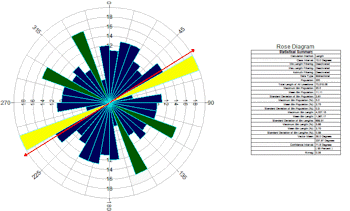
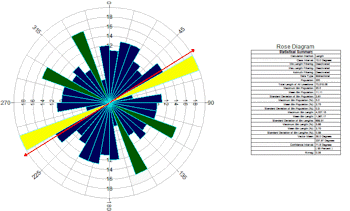
![]() Back to Linears Menu Summary
Back to Linears Menu Summary