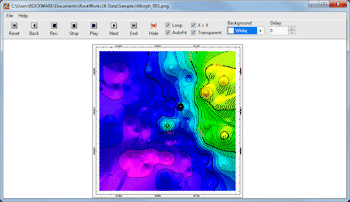
RockWorks | Utilities | Imagery |
PicShow (Display Images as Slidshow)
This program displays raster images in a "slide show" format. The PicShow program reads the names of the images from the datasheet, and requires only two columns of information: The names of the images to be displayed in the "slide show," and the delay time between frame display. Supported bitmap formats include: BMP, JPG, EMF, WMF, PCX, PNG, TGA, and TIFF.
Menu Options
Step-by-Step Summary
Menu Options
- Input Columns:
- Image: Click on the down-arrow button to select the name of the column in the Utilities data sheet that contains the names of the images to be displayed in the PicShow.
Tip: use the File | Import | Create File List program to quickly create a list of specified file names.
Step-by-Step Summary
- Access the RockWorks Utilities program tab.
- Open a data file that contains a listing of raster file names and time delays. The supported file types are listed above. The image files must reside in the project folder.
- Select the Imagery | Picshow menu option.
- Enter the requested menu settings, described above.
- Click the Process button to proceed.
The program will read the listed images and display them in a slide show window.
- Use the fairly standard slide show controls to play the images individually or as a looping "movie" at the indicated delays.
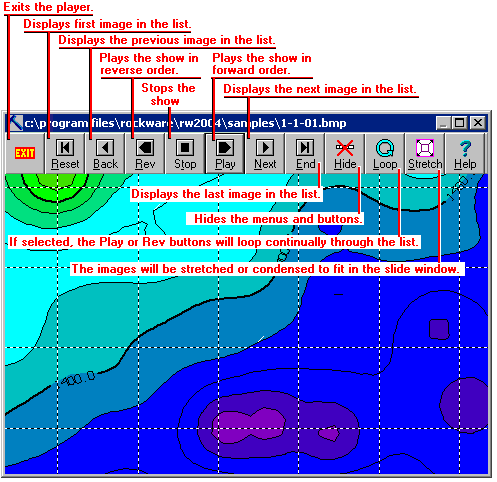
- To exit the slide show program, click the Exit button.
 Back to Imagery Menu Summary
Back to Imagery Menu Summary

RockWare home page
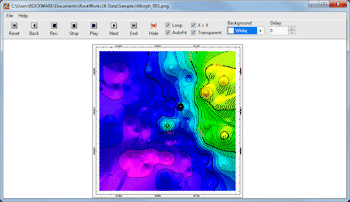
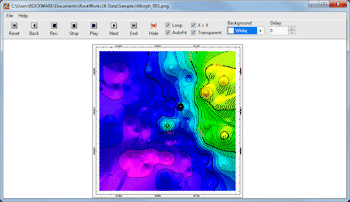
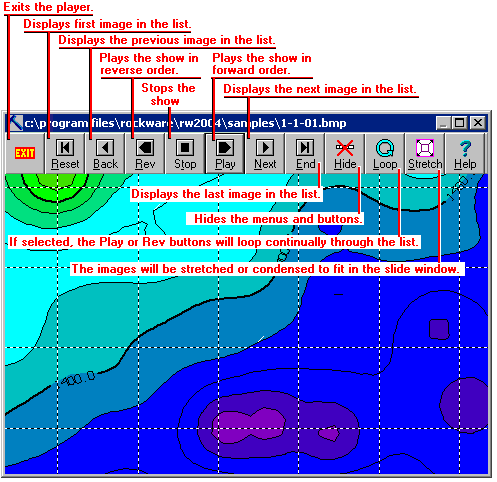
![]() Back to Imagery Menu Summary
Back to Imagery Menu Summary