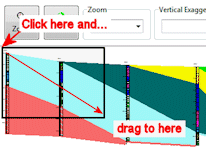Menu Options
- File Tab:
-
- Exit: Closes the Lithology Interval Picker window, offering the prompt: Copy/overwrite changes to the main database?
- Answer Yes if the data currently displayed in the lithology picker window is to be posted back to the borehole database. If you choose to do this, the intervals will be merged into the existing database. Any existing intervals that overlap with the data picks will be adjusted to accommodate the picks.
- Answer No if the data is to be discarded and not merged with the project database.
- Help: Displays the Help messages for the Lithology Picker tool.
- View Tab:
-
- Zoom: Allows the user to draw a rectangular "rubber-band" around the specific area to be enlarged.
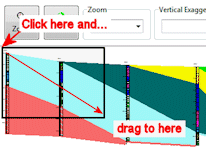
- Redraw: Updates the log display based on the data.
- Vertical Exaggeration: Type in a number > 1 to stretch the displayed logs vertically. Type in a number < 1 to compress the displayed logs vertically.
- Correlation Style: Choose Axis to Axis to have the correlation panels drawn between the log axes. Choose Edge to Edge to have the correlation panels drawn between log edges.
- Decimals: Click on the Decimals item to specify the number of decimal places to store in the recorded depths.
- Edit Tab (data):
-
- Cut: Removes any highlighted text from the data pane and places it in the Windows clipboard.
- Copy: Places a copy of any highlighted text in the data pane into the Windows clipboard.
- Paste: Inserts the contents of the Windows clipboard into the data pane, starting at the current cursor location.
- Delete: Deletes the contents of the currently-highlighted cell(s) in the data pane.
- Cut All: Removes all entries from the data pane.
- Copy all: Copies all entries in the data pane.
- Column Tab (data):
- Enlarge: Widens all data columns.
- Reduce: Narrows all data columns.
- Rows Tab (data):
- Insert: Inserts a row at the designated location.
- Delete: Deletes a row from the designated location.
 Back to Picking Lithology Types
Back to Picking Lithology Types

RockWare home page