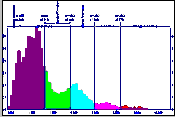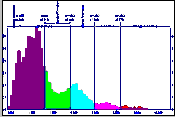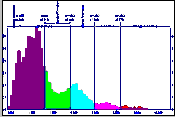
Frequency histograms are used to get a general summary of the value distribution within the borehole database, a data file, a grid model, a solid model, etc. The summary is displayed as a plottable frequency histogram of the values, reported as numbers or percent.
These settings are shared by all of the histogram tools in the program.
Menu Options
- Titles:
- Primary Title: Click to enter the text, if any, for the main title at the top of the diagram. This can be left blank for no title. Expand this heading to set the text color and size, as a percent of the diagram width.
- Secondary Title: Click to enter the text, if any, for the secondary title. This can be left blank for no title. Expand this heading to set the text color and size, as a percent of the diagram width.
- Scaling + Bin Size: Expand this to designate the width of each histogram bin as they will be displayed on the histogram plot, and to determine whether the bins are to be displayed at a linear or logarithmic scale. Choose Linear or Logarithmic scaling. The scaling scheme you select will determine your options for selecting the bar widths. Expand the selected item for further options
- Linear scaling:
- Choose Automatic if you want the program to set the bin width automatically. For linear plots, the histogram bars will be set to 1/10 the standard deviation. Example:

- Choose Manual to override the automatic settings, for linearly-scaled plots. Enter this in terms of the variable's actual units, as represented along the x-axis. Example:

- Logarithmic Scaling:
-
- Choose Automatic if you want the bins to represent equal sampling ranges and to be sized automatically to 1/10th the standard deviation. In this example the bins represent equal sampling ranges and will be sized automatically to 1/10th the standard deviation. Compare this method (left) versus the Automatic Linear method (second). Both contain bins of 1/10th the standard deviation.



- Confirm Range: Insert a check here to see / override the data range before plotting.
- Bin Colors: Expand this item to select how the histogram bars are to be filled.
- Monochromatic: Click in this radio button to have all bins colored the same. Expand this heading to select a color to be used, by clicking on the Color box.
- Discrete: Colors are varied, based on statistics. You can choose a different color for the following bin types:
- Background: Represents mean + one standard deviation (1SD) and mean - 1SD. These samples show no anomaly.
- Slightly Anomalous: Represents mean - 1SD to mean - 2SD and mean + 1SD to mean + 2SD. These samples show slight anomaly.
- Moderately Anomalous: Represents mean - 2SD to mean - 3SD and mean + 2SD to mean + 3SD. These samples show moderate anomaly.
- Strongly Anomalous: Exceeds mean - 3SD and mean + 3SD. These samples show strong anomaly.
- Continuous: Colors are varied, ranging from cold to hot for low-to-high values.
- Plot Statistics: Insert a check here to include labels that represent the groupings of histogram bars into mean + and - 1SD, 2SD, 3SD and 4SD. These would correspond to the anomalous colors above. Expand this item to establish the label color and size (as a percent of diagram width.).
- Verbose: Leave this check-box blank if you want the statistics labels to include only notations of Mean, Mean + 1SD, Mean - 1SD, Mean + 2SD, Mean - 2SD, etc. Insert a check in this box if you want more wordy statistics labels, to include the above and notations of "Background," "Anomalous," "Slightly Anomalous," "Strongly Anomalous."
- Plot X Axis Labels: Insert a check here to plot labels along the bottom axis that represent the real number units of the variable being plotted. Expand this item to establish the label color and size (as percent diagram width).
- Plot Y Axis Labels: Insert a check in this box to plot labels along the vertical axis that represent the frequency units. Expand this item to establish the color, size and units.
- Plot as Percentages: Insert a check in this check-box if you want the units to represent percent. If this box is cleared, the units will represent actual occurrences.
- Statistical Legend: Insert a check here to include a legend listing a statistical summary for the data.
Expand this heading to access the legend layout options.
- Dimensions & Position:
- Width: Set the width for the legend as a percent of the output diagram width. (Default = 30)
- Height: Set the height for the legend as a percent of the output diagram height. (Default = 100)
- Horizontal (X) Offset: This setting determines how far, as a percent of the diagram width, the legend is to be offset from the main diagram. The greater the value you enter, the further the legend will be offset from the diagram. (Default = 2)
- Vertical (Y) Offset: Determines how far, as a percent of the diagram height, the legend is to be offset vertically in relation to the diagram. (Default = 0)
- Plot Border: Check this box to include a line border around the legend; expand this heading to select the line style, thickness, and color.
- Plot Legend Title: Check this box to display a title label at the top of the legend. Expand this heading to define the title text and font color.
- Plot Horizontal Dividers: Check this box to plot horizontal lines between each line of text. Expand this heading to select the line style, thickness, and color.
- Plot Vertical Divider: Check this box to include a vertical divider line between the two columns of text in the legend. As for the others, expand this item to access the line options.
- Left Text Column: Expand this heading to define the color and justfication (left, right, centered) of the statistics labels in the left column of the legend.
- Right Text Column: Expand this to define the color and justification of the computed statistical values in the right column of the legend.

RockWare home page