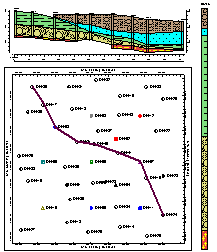
RockWorks | Utilities | Graphix | 2D Utilities | Montage
This program is used to rescale (if necessary) and combine multiple RockPlot2D files (*.Rw2D) into a single "montage," using coordinate information that you enter into the Utilities datasheet. The new, combined image is displayed in a new, untitled RockPlot2D window. The files to be combined must be RockWorks Rw2D files, and must reside in the project folder.
Note: You can also use the ReportWorks program for a more interactive method of combining images into a page layout.
Menu Options
Step-by-Step Summary
Menu Options
- Input Columns: In the left pane of the Montage Options window, specify the columns in the datasheet that contain the specified input data.
- File Name: Select from the drop-down list the column in the datasheet in which the Rw2D file names are listed.
Tip: use the File | Import | Create File List program to quickly create a list of specified file names.
- X-Min: Select the name of the datasheet column in which the minimum X (left- or westernmost) coordinates for the Rw2D files are listed.
- Y-Min: Select the name of the datasheet column in which the minimum Y (bottom- or southernmost) coordinates for the Rw2D files are listed.
- X-Max: Select the name of the datasheet column where the maximum X coordinates for the images are listed.
- Y-Max: Select the name of the datasheet column where the maximum Y coordinates for the imagse are listed.
Step-by-Step Summary
Follow these steps to create a montage image of two or more Rw2D files.
- Be sure all of the images to be included in the montage have been saved on disk as Rw2D files, in the current project folder. This is necessary because RockPlot2D will rescale and combine the contents of these Rw2D files rather than reading the images as displayed on the screen. See Saving RockPlot2D Files for information.
- Visualize how you want the images to look in the montage; sketch this on a piece of paper if necessary.
- Type into the Utilities datasheet the Rw2D file names along with their new corner coordinates. You do not need to define coordinate system or units here, since these can be simple diagram units.

- Select the Grafix | 2D Utilities | Montage menu option.
- Enter the menu settings, as described above.
- Click the Process button at the bottom of the Montage window.
The program will locate the first "Rw2D" file listed in the montage table and rescale it to fit within the indicated X and Y axis range. The program will locate the second "Rw2D" file in the table and rescale it to the indicated coordinates ranges, and then append the second file onto the end of the first. It will continue in this manner for as many files as are listed in the montage table.
The completed plot will be displayed in a RockPlot2D tab in the Options window.
- You can adjust any of the options along the left and click the Process button to regenerate the montage.
! Each time you click the Process button, the existing display will be replaced.
- View / save / manipulate / print / export the diagram in the RockPlot2D window. (More.)
Here's how the files listed in the above sample would look in a completed montage plot:
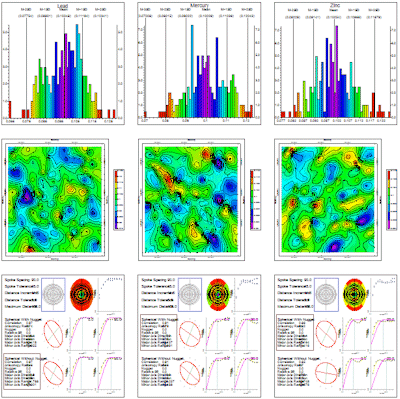
 Back to Grafix Menu Summary
Back to Grafix Menu Summary

RockWare home page
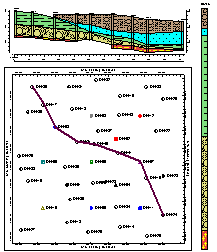
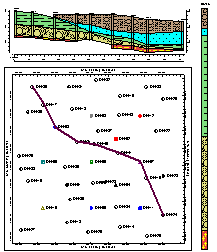

![]() Back to Grafix Menu Summary
Back to Grafix Menu Summary