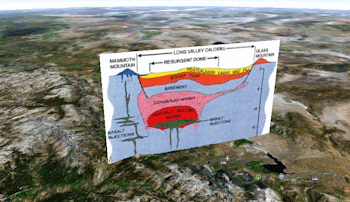
RockWorks | Utilities | EarthApps | Images | Vertical | Based on Two Endoints (Simple)
This program:
- Reads a listing of data from the Datasheet Editor: image names, XY locations for the image edges, and height declarations.
- Creates a KML output file listing the images at those locations, plotted vertically, upward from the ground at those locations.
- Creates a KMZ (zip) output file, containing the KML and the image files.
- Loads the KMZ file in Google Earth.
See also: Vertical Image Maps using One Midpoint, Vertical Image Maps using Two Endpoints (Advanced), Vertical Image Maps - 90-Degree Images
Menu Options
Step-by-Step Summary
Menu Options
- Input Columns: The prompts along the left side of the window let RockWorks know which columns in the input datasheet contain the required data.
Click on an existing column name to select a different name from the drop-down list. See a sample data layout below.
- Image: Select the column that contains the names of the images to be displayed in Google Earth. This program supports .BMP, .JPG, .PNG, .GIF, .TGA, and .TIF images.
Tip: use the File | Import | Create File List program to quickly create a list of specified file names.
- X1: Column that contains the X coordinates for the left edge of each image.
These can be Eastings in meters or feet, decimal longitudes, etc. See Defining your Datasheet Coordinates for more information.
- Y1: Column that contains the Y coordinates for the left edge of each image.
- X2: Column that contains the X coordinates for the right edge of each image.
- Y2: Column that contains the Y coordinates for the right edge of each image.
- Height: Column that contains the numeric values defining the image height (vertical dimensions).
Be sure you've defined the height units in the datasheet.
Step-by-Step Summary
- Access the Utilities program tab.
- Create a new datasheet and enter or import your image names and locations into the datasheet.
Or, open one of the sample files and replace that data with your own. (In this example, the sample file = "RockWorks17 Data\EarthApps Samples\VertImages_Simple_01.rwDat")
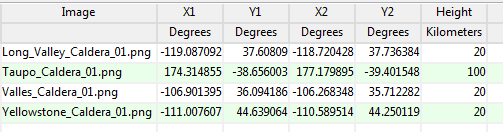
Longitude and latitude coordinates must be in decimal format. If you're using another coordinate system, be sure you've specified the Units and the Projection Settings as appropriate. Be sure your Height column units are defined.
- Select the RockWorks | Utilities | EarthApps | Images | Vertical | Based on Two Endpoints (Simple) menu option.
- Enter the menu options as described above.
! Tip: If you're working with one of the sample .rwDat files, you can load its specific menu settings by (1) clicking on the Menu button at the top of the window, (2) clicking Load from RCL, and (3) browsing for the .rcl file with the same name as the .rwDat file you're working with.
- Click the Process button to continue.
The program will create a KML file listing the raster images at the defined locations, at the specified height. It will create a KMZ file with the KML file and the image files. The Google Earth KML and KMZ file names will be assigned automatically.
- If RockWorks displays the KMZ name in a popup window for your reference, you can confirm:
- Automatically load file into Google Earth: Be sure this is checked if you want to display the output at this time.
- Show this message every time a KMZ File is Created: If checked, this window will be displayed each time a Google Earth output is created. Uncheck this if you prefer not to see this window in the future.
(Both of these settings are also available via the Preferences menu.)
- Click OK to continue or Cancel to cancel the operation.
The resulting output will be displayed in Google Earth, if requested.
 Back to Image Maps Summary
Back to Image Maps Summary
"Google" is a trademark of Google Inc.

RockWare home page
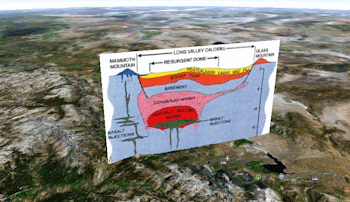
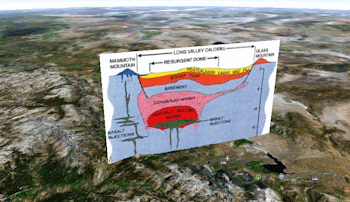
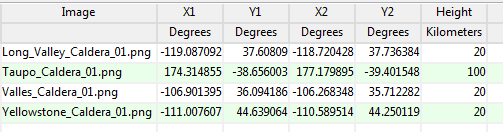
![]() Back to Image Maps Summary
Back to Image Maps Summary