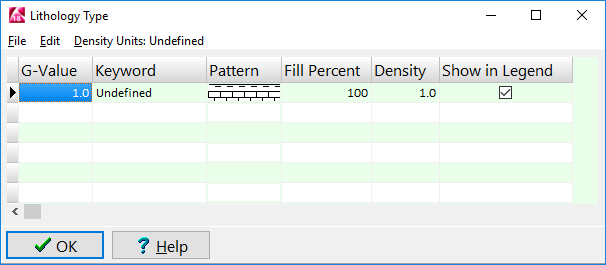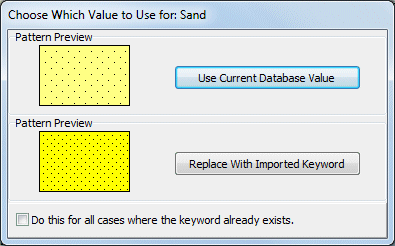If you've created a new project in RockWorks or are in the midst of working on a project, you can bring in the Lithology Types from another, existing project database. These types will be appended to any existing entries in the current table. If there are duplicate keywords, you'll be prompted regarding which version to use.
! This tool supports RockWorks2006 to current databases.
- Open your project's Lithology Types Table. It may or may not yet contain any information.
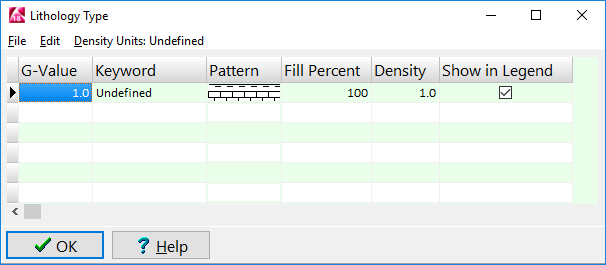
- Select the File | Import From Another Project menu option.
- Browse for the name of the project folder, and select that folder name here.
RockWorks will read the contents of that project's Lithology Types Table and append it to the end of the current list.
- If there are any duplicate keywords (it is not a case-sensitive match), you'll see a window that looks like this:
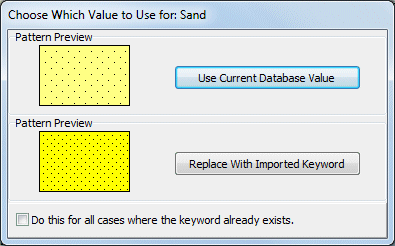
- Choose what to do:
Use Current Database Value: Click on this button to skip the imported version and keep the keyword as it currently exists in the database.
Replace with Imported Keyword: Click this button to replace the current Borehole Database version of the keyword with the imported version.
Do this for all cases where the keyword already exists: Insert a check in this box if all duplicates are to be handled in this manner.
- Make your desired editing changes to the Table. (See Editing the Lithology Types Table.)
- Click OK when the table is displayed to your satisfaction.
 Back to Lithology Types Table Overview
Back to Lithology Types Table Overview

RockWare home page