Follow these steps to resize a RockPlot2D window:
- Click in the RockPlot2D window to be resized.
- To fill the screen with the image window, click on the Windows Maximize button
 in the upper-right corner of the window.
in the upper-right corner of the window.
- To make a maximized window smaller, click on the Windows Restore Down
 button.
button.
- To adjust a window size by hand, be sure first that the window is not in Maximized mode. Then, position the cursor on a window boundary or corner. When you see the cursor change shape to a double-sided arrow (<->), click and hold the left mouse button, and drag the boundary to the desired location.
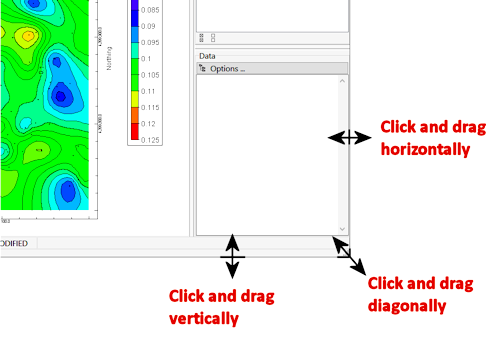
- Once a window is resized, the image within it will be redrawn, or you can click the Zoom Out button
 to redraw the image in the larger/smaller space.
to redraw the image in the larger/smaller space.
- To hide the Layers and Data pane, click the small "-" button above the Layer names.
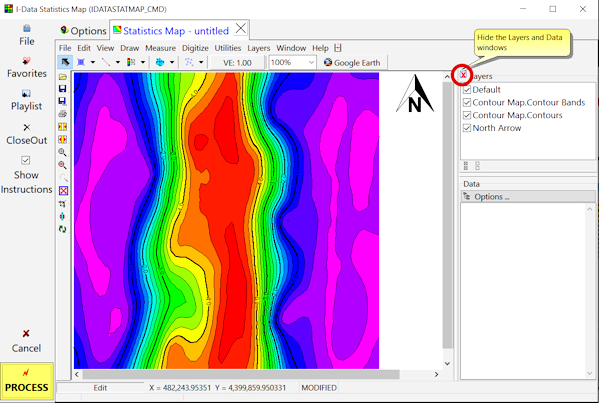
To re-display the Layers pane, click the small "+" button shown here.
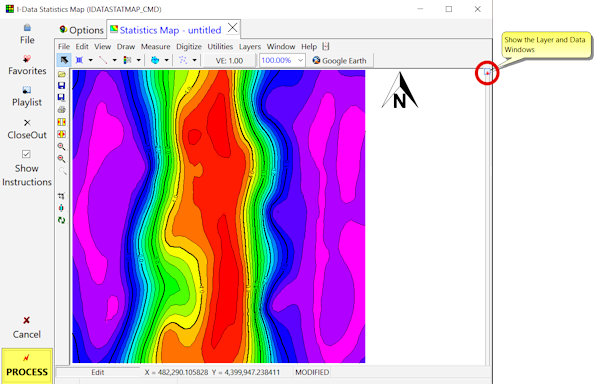
 Back to Viewing Images
Back to Viewing Images

RockWare home page
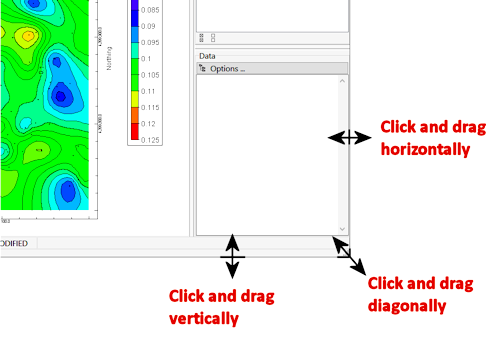
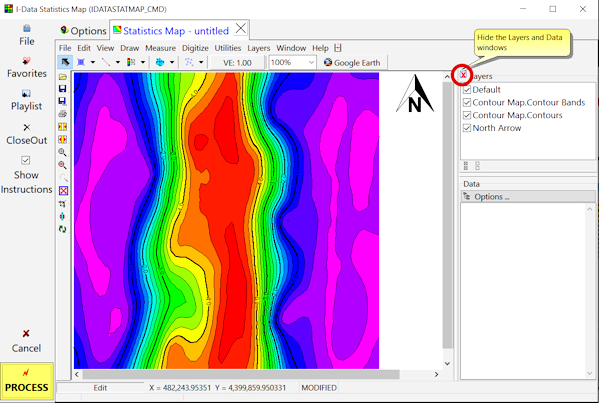
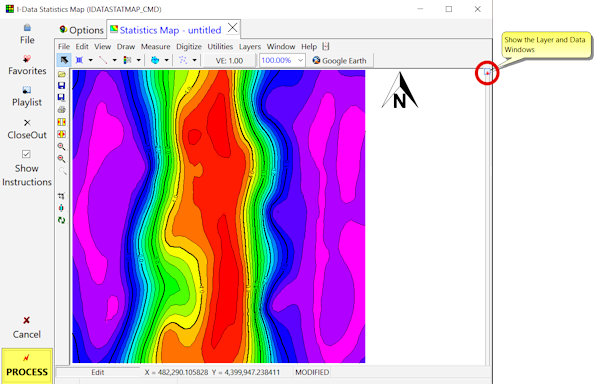
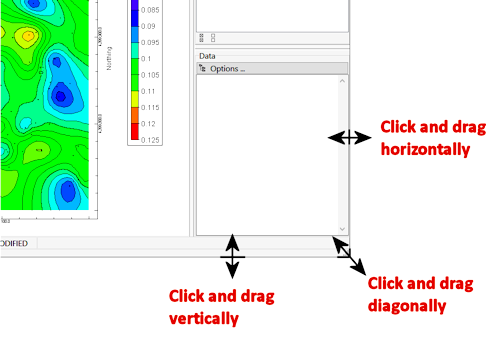
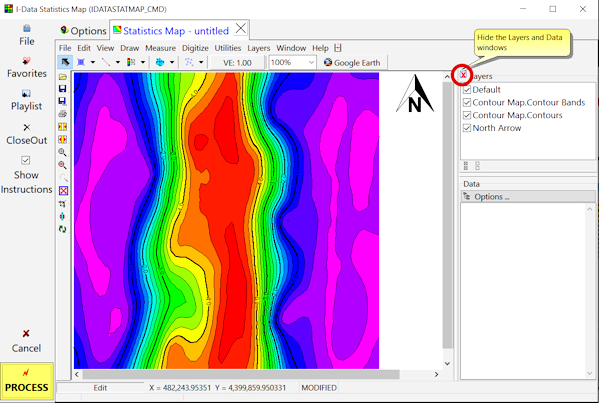
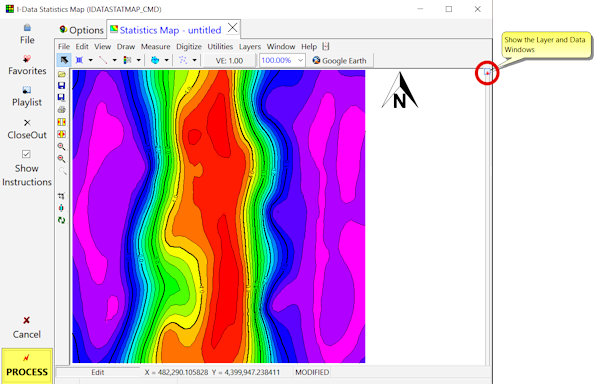
![]() Back to Viewing Images
Back to Viewing Images