Step 6: Pick the First Material Type
The Lithology Picker window will be comprised of four main sections:
- Logs: The program extracted the selected data for the selected wells and displayed their logs from left to right across the log screen.
- Lithology names: To the right of the logs will be the names of the materials you listed in the Lithology Types Table (back in Step 3).
- Data: Below the logs will be a table where the depth intervals and material types will be posted as you pick them.
- Menus: At the top of the screen are the menu tabs where viewing, editing, and other options can be accessed.
The process of picking the intervals is as simple as (1) selecting the material to be recorded, in the Lithotype pane and (2) clicking on each log where that material type appears present, in the graphic pane. The program will record the depths in the lower table. Here's a more detailed step-by-step:
- If the logs appear too squashed for good visibility, adjust the Vertical Exaggeration at the top of the window. You can also adjust the size of the window, as well as the panes within the window by dragging on the pane boundaries and dragging.
- Select the first lithology type you wish to pick by inserting a check in its check-box in the upper-right window.
- To mark the top of this interval you will click the left mouse button at the point on the first log where you think that material's top would lie.
- Now, mark the place on the same log where that material's base would be.
- The program will post those depths - top and base - in the data table, for that borehole.
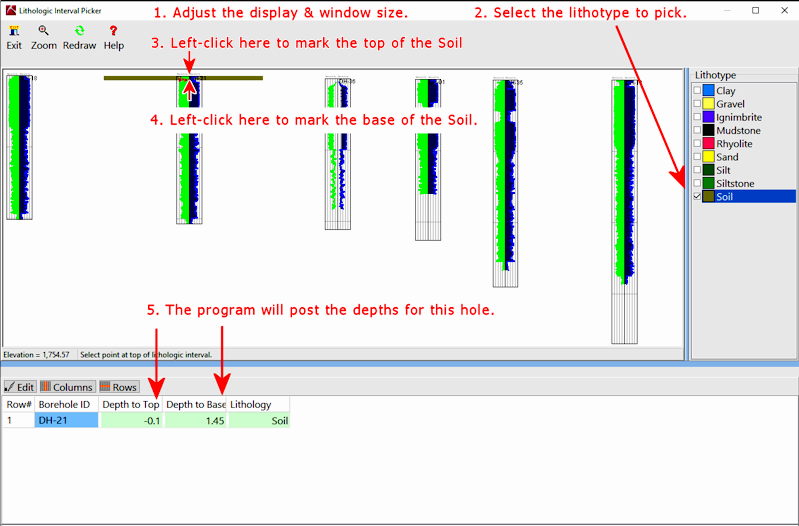
- At this time, you can continue selecting that material’s interval tops and bases on the same log or in the remaining logs.
- The program will post all picked depths to the data listing.
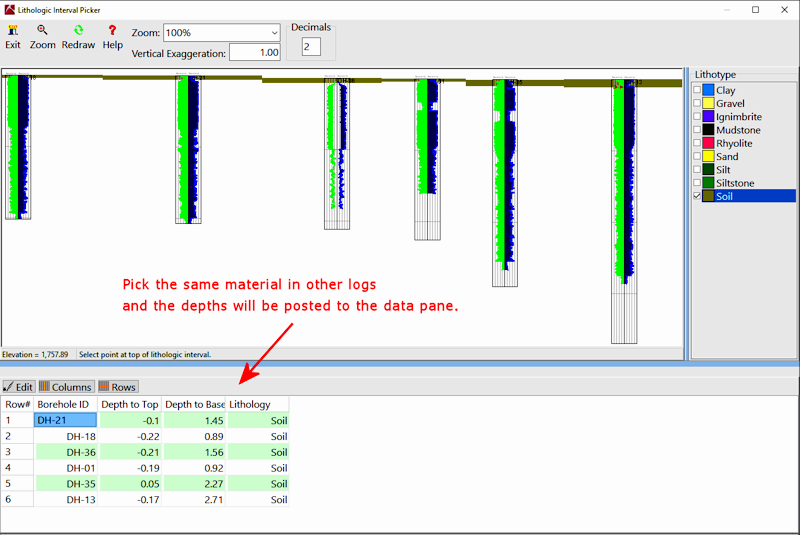
Step 7: Pick the next lithotype.
- When you are ready to pick another rock type, click on that lithotype in the listing on the upper-right. It will be shown as active, with a check-mark.
! Note that it does not matter the order you pick the lithotypes from log to log, nor within the current hole.
- Click the interval top and base in any of the logs. Note how the lithology color will be displayed as as a reference.
- The program will post the depths in the proper columns for the selected log.
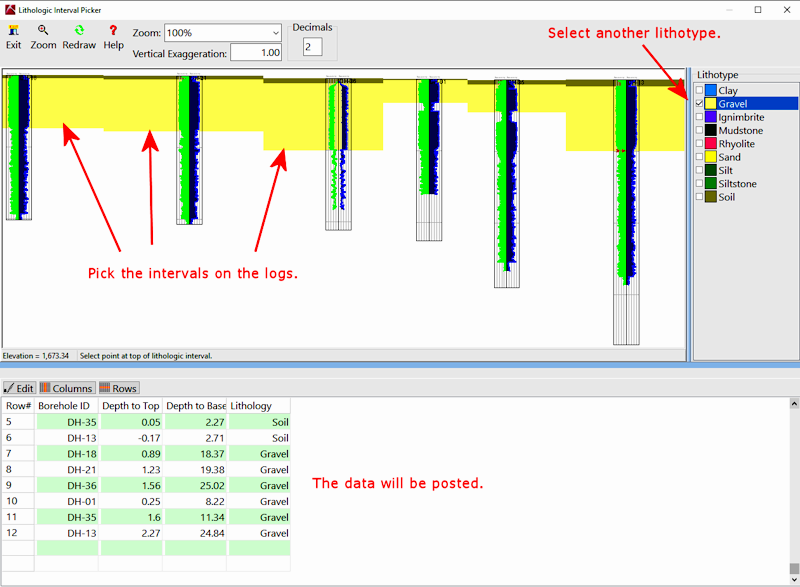
- Continue picking the selected lithotype on the current log, and on any other logs where it's present.
- When you're ready, choose the next material type to be picked, and continue in this manner for as many rock types and logs you wish to define.
Notes:
- Editing Depths: You can enter directly into data cells if you wish - just click in a cell and type away. To have the graphic intervals updated with the new data, simply click on the Redraw button in the upper View toolbar.
- Missing Intervals: You can skip lithotypes entirely in any/all logs.
- Pick Blocks: When plotting the intervals in the drawing window, the program positions the left edge of the pick line at the left edge of the log rather then centering the line at the left edge of the log. This will hopefully eliminate confusion when the logs are very closely spaced and there's a chance of selecting a pick for the wrong log.
Step 8: End the session
- When you are ready to terminate the session, click on the Exit button.

- The program will ask you whether the database is to be updated with the intervals recorded here.
- Click Yes to save the depths as listed in the data pane, posting them to the project’s Lithology table in the database. If there is existing lithology data, it will be adjusted to accommodate the new intervals.
- Click No to ignore all of the work you did in the picker. Any lithology depths listed in the picking window would not be posted to the project database.
- The program will close the Picker, discarding or saving the data as requested.
Lithology picker - what next?
Now that you have the lithology intervals defined, use the Striplogs menu tools to create 2D and 3D views of the data as listed in the database (RockWorks Basic +). Use the Lithology menu tools to interpolate a solid model of the lithology types generate diagrams - 3D models, profiles, cross-sections, fence diagrams, etc. (RockWorks Standard +).
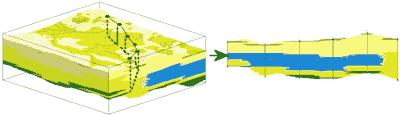
 Back to Pick Lithology Types
Back to Pick Lithology Types

RockWare home page
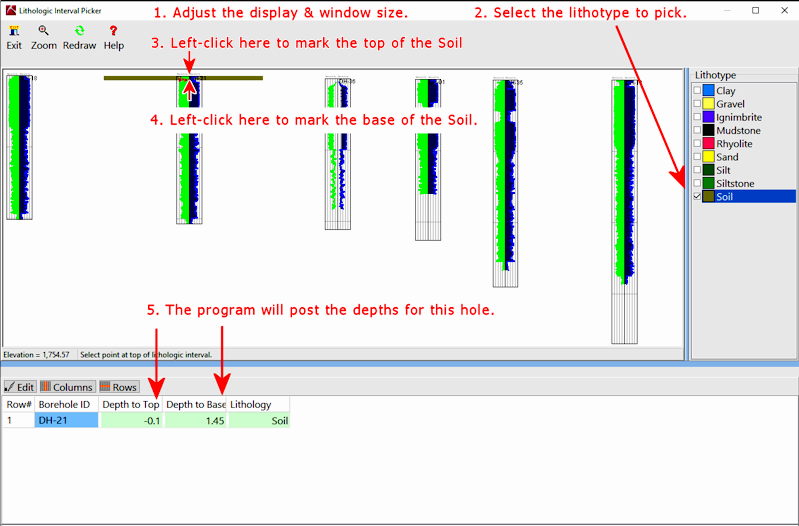
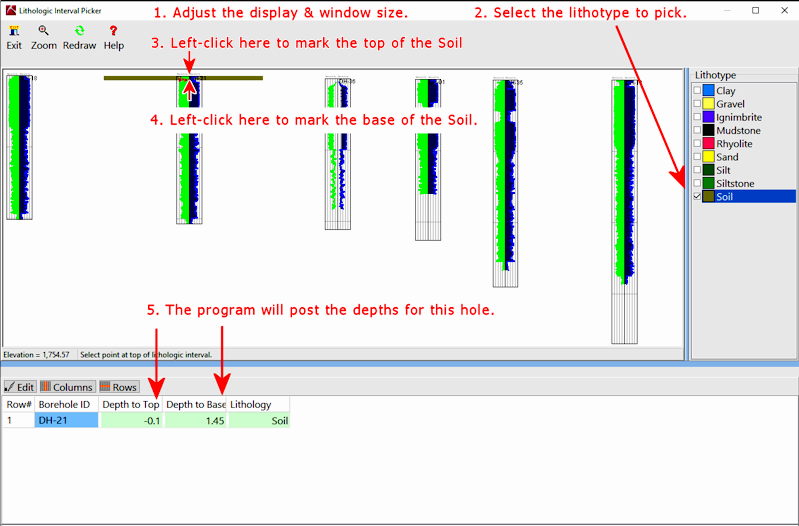
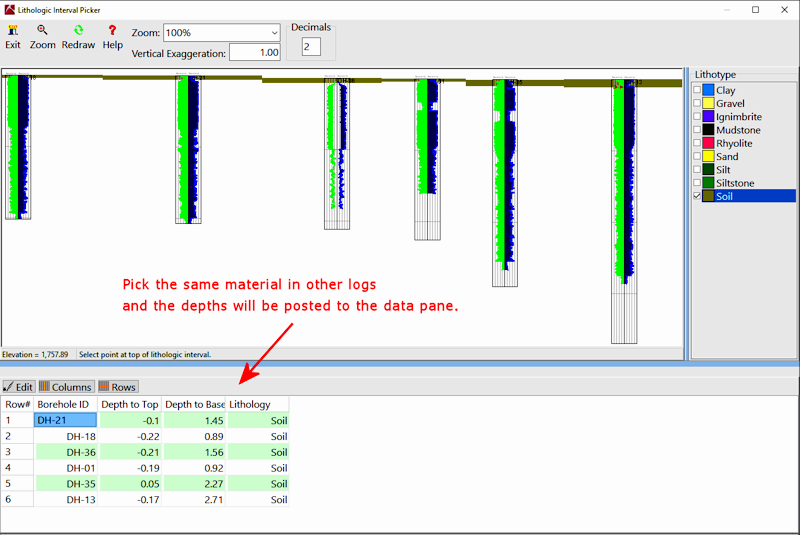
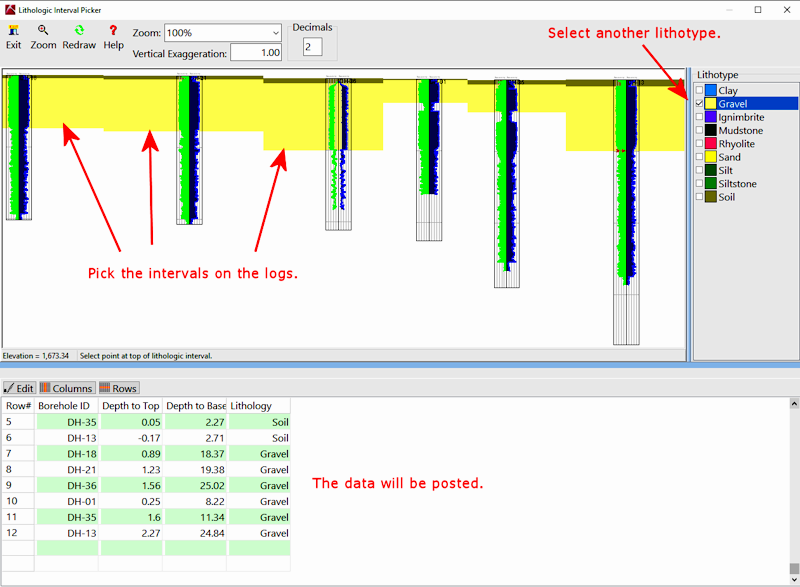
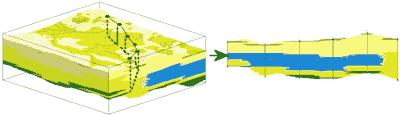
![]() Back to Pick Lithology Types
Back to Pick Lithology Types