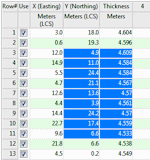
- To select an individual cell in the datasheet, simply point to the cell that you wish to select and click the left mouse button. The program will draw a border around the selected cell.
- To select an entire column within the datasheet, point and click in the heading of the column that you wish to select, and it will be highlighted in its entirety.
- To select an entire row within the datasheet, point and click on the row number, to the left of the data cells, and that row will be highlighted in its entirety.
- To select other groups of cells, point to the first cell in the group, depress the mouse button and drag until the last cell in the group is selected. Release the mouse button and the group will be highlighted. Or,
Point to the first cell in the group and click in it, use the scroll bars to the side and along the bottom of the datasheet if necessary to view the last cell in the group, and hold the Shift key down and click in the last cell in the desired group. The entire group will be highlighted.
 Back to Editing the Datasheet
Back to Editing the Datasheet

RockWare home page
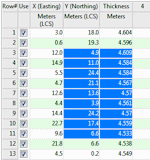
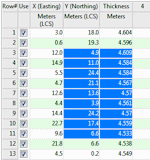
![]() Back to Editing the Datasheet
Back to Editing the Datasheet