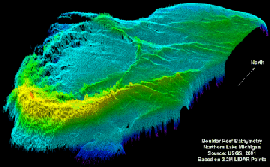
RockWorks | ModOps | Grid | Create | ASCII LIDAR -> Grid
This option is used to import XYZ files created from LIDAR (LIght Detection And Ranging) equipment and generate a grid model that represents the Z values (typically surface elevation).
This is different from the process of gridding external XYZ data in the Grid | Grid-Based Map option in these ways:
- Because of the huge number of points in a typical LIDAR file, the program does not load the points into memory (it's 100% file based).
- There is no choice for gridding algorithm - each grid node is assigned the Z-value for the last LIDAR point in that cell.
- It is assumed that the LIDAR coordinates are in the same projection and units as the RockWorks project coordinates.
Feature Level: RockWorks Basic and higher
Menu Options
Step-by-Step Summary
- Rules & Filters
Use the tabs at the top of the window to apply spatial filters, time/date filters, or stratigraphic rules to data being displayed in your map layers. (More info)
- 3D Log Design
If you decide to include logs with this diagram ("Striplogs" setting, below), click on this tab at the top of the window to set up how you want the 3D logs to look.
See Visible Item Summary and Using the 3D Log Designer for details.
- Input/Output
- ASCII (Text) LIDAR File (Input): Click here to browse for the file that contains LIDAR points.
- RockWorks Grid Model (.RwGrd) File (Output): Click on this item to type in the name to assign to the resulting grid model.
- Input Columns
- Column Delimiter: Data within the input file may be either delimited by space or tab characters. Click here and select the delimiting character.
- Input Columns: Click on each item to type in the relative position of the X (Easting), Y (Northing), and Z (Elevation) coordinates in the LIDAR file. For example, if the Z coordinates are listed in the 5th column in the input file, you would enter 5 for the Z-Column prompt.
- Non-Project Dimensions: Insert a check here if the output grid is NOT to use the current Project Dimensions. If checked the program will scan the external LIDAR xyz data file and suggest grid dimensions based on the default x-nodes and default y-nodes. This allows you to sidestep the process of attempting to import the data into the RockWorks datasheet for subsequent scanning for project dimensions, which will either take too long or overload memory.
-
If you leave this option un-checked, the grid will be created at the current Output Dimensions settings. This can speed up the modeling process because the scanning step will be skipped, but you need to be sure the Output Dimensions are correctly established for the data.
- Default X-Nodes: Click here to type in the number of grid nodes to be generated along the west-east axis (if Non-Project Dimensions is activated). You will be able to change this setting in the confirmation screen.
- Default Y-Nodes: Click here to type in the number of nodes to be generated along the south-north axis. As above, you will be able to change this setting in the confirmation screen.
- 2D Grid Map
Check this box to display the output grid as a 2D map at this time.
Click this tab to set up the 2D map layers (bitmap, line contours, color-filled contours, map border, etc.).
Including symbols, labels, and labeled cells is not recommended due to the huge number of LIDAR points.
- Output Options: Use these settings to define whether the output graphic is to be saved (or displayed as "untitled"), how the file should be named, and whether it is to be displayed after it is created. It also offers export options. (More info)
- 3D Grid Diagram
Check this box to display the output grid as a 3D surface at this time.
Click this tab to set up the 3D map layers (surface colors, images, reference cage, etc.).
! You can request both a 2D and 3D representation of the grid model.
- Output Options: Use these settings to define whether the output scene is to be saved (or displayed as "untitled"), how the file should be named, and whether it is to be displayed after it is created. It also offers export options. (More info)
Note: Very large grid models may produce out-of-memory errors within the RockPlot2D and RockPlot3D programs. Unfortunately, we cannot define the maximum model dimensions because it's based on a variety of variables (e.g. other programs that are currently loaded, RAM size, virtual memory size, etc.). The solution is to decrease the size of the grid or the node density.
- Be sure you've got the source data ready. You'll need to know the location of the LIDAR XYZ file and the relative order of the X, Y, and Z columns in that file.
- Select the ModOps | Grid | Create | ASCII LIDAR - Grid menu option.
- Enter the requested menu settings, described above.
- Click the Continue button to proceed.
The program will scan the file, if requested, for the minimum and maximum axis coordinates. It will display a summary window with the grid boundary coordinates and node spacing.
- You may adjust the grid dimensions as necessary and click OK.
The program will create a new grid model from the LIDAR points, and if requested create a 2- or 3-dimensional image representing the grid model. The requested diagram(s) will be displayed in a RockPlot2D tab and/or RockPlot3D tab in the Options window.
- You can adjust any of the settings via the Options tab to the left, and then click the Continue button again to regenerate the diagram(s).
- View / save / manipulate / export / print the diagram in the RockPlot2D or RockPlot3D window.
 Back to Grid Menu Summary
Back to Grid Menu Summary

RockWare home page
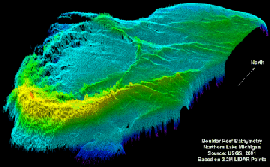
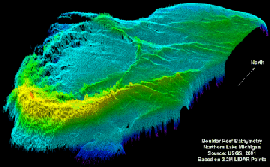
![]() Back to Grid Menu Summary
Back to Grid Menu Summary