RockWorks | ModOps | Grid Editor | Edit | Change
Once a new or existing grid file is displayed on the screen as a grid of cells, you can view the Z-value of any cell simply by pointing at it with the pointer-shaped screen cursor, and reading the displayed information in the title bar at the top of the Editor window.
If you want to change the Z-value for a particular node, follow the steps listed here.
- Click in the upper Edit Nodes prompt along the left edge of the window, and select either a Null value or a Real Number value for the replacement value. If you choose the latter, type that number into the displayed prompt.
! Tip: You can also right-click on an existing node to set the default Z to that value.

- Click in the Window Size drop-down list and select the number of nodes that will be edited with each click. You can think of this setting like a "brush thickness" - a setting of "1 x 1" will act like a small brush and modify the single node clicked. A setting of "3 x 3" will edit 9 nodes with each click.
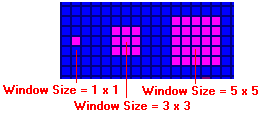
- Click on the Change button or choose the Edit | Change menu command.

- Then, click on the grid node that is to be assigned the new Z-value.
- The program will re-assign the node (and any neighboring nodes if the Window Size > 1 x 1) the indicated value, and this will be reflected by an updated display in the title bar. It will also update the color-coding of the cells as necessary.
- Repeat this process for as many nodes as you wish to edit.
- The Grid Editor automatically color-codes the nodes in the model, with pink representing the lowest Z-value and red the highest (a cold-to-hot color scheme). If the Z-value range changes as you edit the model, you may see the color bands change as the automatic colorizing kicks in.
 Back to main Grid Editor topic
Back to main Grid Editor topic

RockWare home page

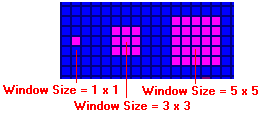


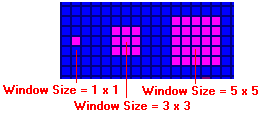

![]() Back to main Grid Editor topic
Back to main Grid Editor topic